Copilot was first introduced as Bing Chat in February 2023. This was followed by the announcement of Copilot for Microsoft 365 in June and Copilot as a Windows 11 tool.
Both began rolling out to users in the fall of 2023.
If you also want to try using this powerful tool but are not sure about its workability, you are at the right place. Our team checked out Microsoft Copilot to guide you through its usage and features. Check out the Microsoft Copilot review below to make the most of it.
Using Microsoft Copilot is very easy. All you have to do is visit Microsoft’s official site and click on the Copilot tab. From there, you can either chat with its AI chatbot or integrate it with one of the products.
This review focuses on testing Copilot’s integration with Windows and selecting Microsoft apps. Copilot in Windows assists with basic operating system features and provides a chat and search experience similar to its online counterpart. Copilot shines in its ability to provide clear instructions instead of just search results.
Windows Integration
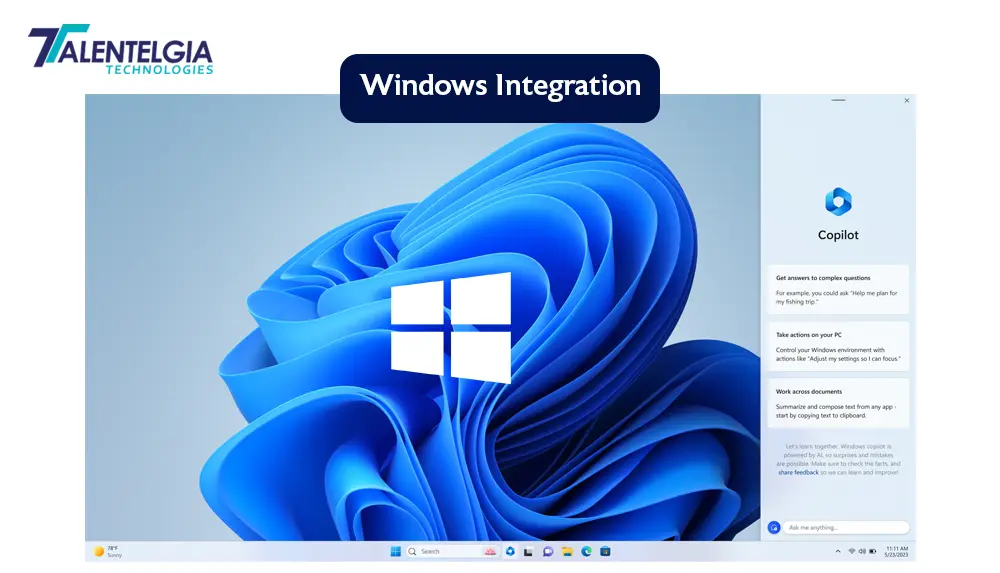
As an integrated part of Windows, users want Copilot to handle more complex tasks independently rather than simply providing instructions. OpenAI is reportedly working on AI technology that will control operating systems and browsers.
Copilot can also answer general research questions and write creative verses. Its integration with the Edge browser is particularly useful. This feature, which must be manually enabled, allows Copilot to reference the sites you’re browsing, combining this with its web-browsing capabilities to become a powerful research tool. It can summarize articles and browse the web to answer additional questions while retaining context.
How to Get Microsoft Copilot?
Microsoft is doing a commendable job of bringing generative AI functionality to Windows.
Its pro version costs £19, roughly 3.5 times the cost of the Microsoft 365 Personal account it requires. Copilot for Microsoft 365, which offers additional app integrations like Teams, comes in at £24.70 per user per month, again, around 3.5 times the cost of the supported business plans.
Here’s how you can access it
- Download the App: You can download the Copilot app from the Microsoft website.
- Free Trial: Try the free version of Copilot to experience its capabilities. Copilot Pro: For individual users, Copilot Pro offers advanced features.
- Business Subscription: Organizations can bring Copilot to their teams with a Microsoft 365 Business Standard or Business Premium subscription.
Copilot Plugins
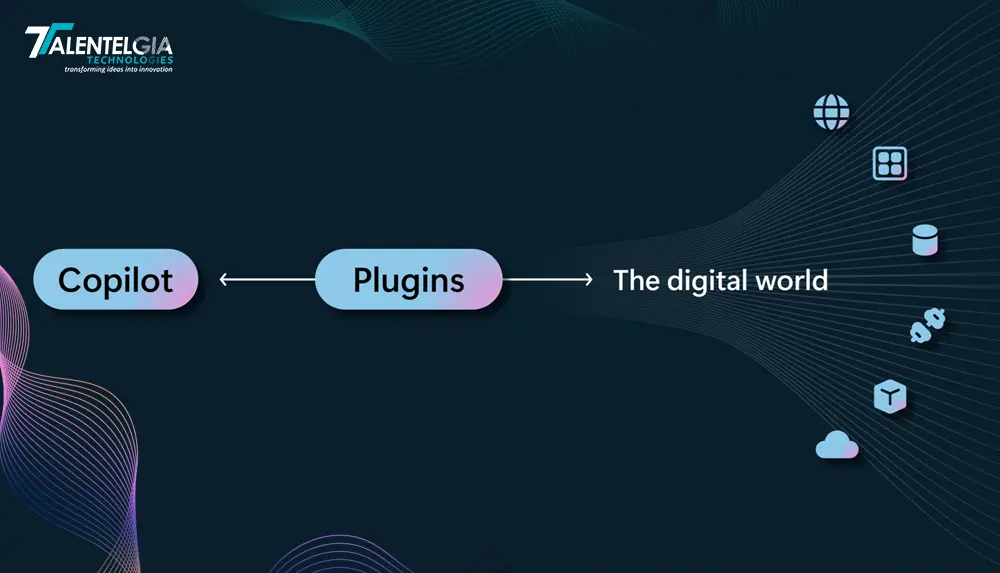
Microsoft 365 Integration
Copilot now integrates with Microsoft 365 (formerly known as Office). This functionality was initially limited to enterprise licence customers with a minimum of 300 seats but has gradually become more accessible. Microsoft expanded access to Business Premium and Standard customers, removing the 300-user minimum. Home users can also access Copilot functionality in Microsoft 365 apps through Copilot Pro, accessed via a Microsoft 365 Personal account (£19 per month per user at the time of writing).
Using Copilot in Word gives you a dedicated icon within the document, and the results are impressive. Integrating Microsoft Copilot with different Office 365 products involves ensuring you have the correct setup and permissions. Here’s a brief guide for each product:
These steps ensure that Microsoft Copilot is integrated and accessible within your Office 365 products.
Word
1. Update Office: Ensure your Office apps are updated to the latest version.
2. Enable Copilot: Go to `File > Options > Add-ins`, then manage COM Add-ins and check “Copilot”.
3. Use Copilot: Access Copilot from the “Home” or “Review” tab to start generating content and suggestions.
PowerPoint
1. Update Office: Verify your Office apps are up to date.
2. Enable Copilot: Go to `File > Options > Add-ins`, manage COM Add-ins, and activate “Copilot”.
3. Use Copilot: Use Copilot from the “Home” or “Design” tab to assist with slide creation and design enhancements.
Outlook
1. Update Office: Ensure your Office software is updated.
2. Enable Copilot: Go to `File > Options > Add-ins`, select COM Add-ins, and enable “Copilot”.
3. Use Copilot: Access Copilot in the email composition window or the toolbar for drafting emails and inbox management.
Teams
1. Update Teams: Make sure Microsoft Teams is updated.
2. Enable Copilot: Administrators need to enable Copilot from the Teams Admin Center under `Teams apps > Manage apps`.
3. Use Copilot: Utilize Copilot during meetings and in chats for summarizing discussions and generating action items.
What else do you need?
1. Subscription: Ensure you have an active Microsoft 365 subscription that includes Copilot.
2. Permissions: Make sure necessary permissions are granted for Copilot to access your Office 365 environment.
Application of Copilot Integration
Copilot is an AI-powered productivity tool that can enhance your work across various Microsoft 365 applications. Here’s how you can use it for improving productivity, and efficiency.
Copilot Microsoft 365 Applications
| Microsoft 365 Application | Copilot Functionalities |
| MS Word | Quick Answers, Content Creation, Design Assistance |
| OneNote | Note-Taking, Research, Task Management |
| Excel | Formulas and Functions, Data Analysis, Automated Workflows |
| PowerPoint & Outlook 365 | Presentation Enhancement, Email Composition, Calendar Management |
Conclusion
From the above review we conclude that Microsoft Copilot is an AI-based tool designed to leverage the Microsoft ecosystem. Copilot demonstrates the potential to improve performance and user experience, from seamless integration with Windows and Office 365 products to the ability to support a variety of tasks from simple workflows to complex research. It has many functions, easy access and integration steps, making it difficult for users and organisations to decide to purchase it. As Microsoft continues to improve and expand Copilot's capabilities, it remains an excellent choice for those looking for innovative solutions in AI-powered productivity tools. It easily integrates with Office and Windows to provide more benefits and make users' lives easier. Microsoft has come a long way with generative AI. However, whether you want to use it or not, will depend on your requirements, and your budget. We hope the above review will help you make the right choice.

 Healthcare App Development Services
Healthcare App Development Services
 Real Estate Web Development Services
Real Estate Web Development Services
 E-Commerce App Development Services
E-Commerce App Development Services E-Commerce Web Development Services
E-Commerce Web Development Services Blockchain E-commerce Development Company
Blockchain E-commerce Development Company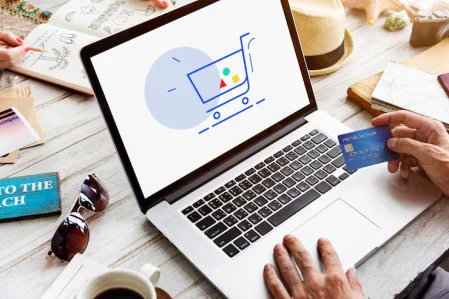
 Fintech App Development Services
Fintech App Development Services Fintech Web Development
Fintech Web Development Blockchain Fintech Development Company
Blockchain Fintech Development Company
 E-Learning App Development Services
E-Learning App Development Services
 Restaurant App Development Company
Restaurant App Development Company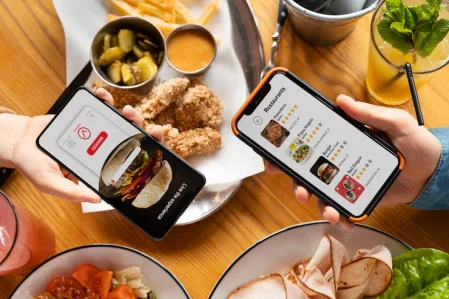
 Mobile Game Development Company
Mobile Game Development Company
 Travel App Development Company
Travel App Development Company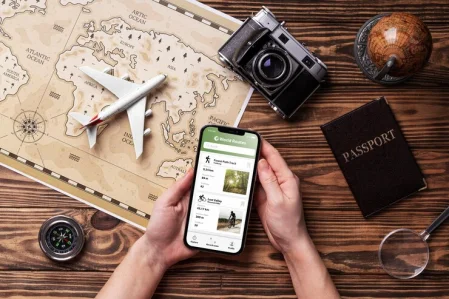
 Automotive Web Design
Automotive Web Design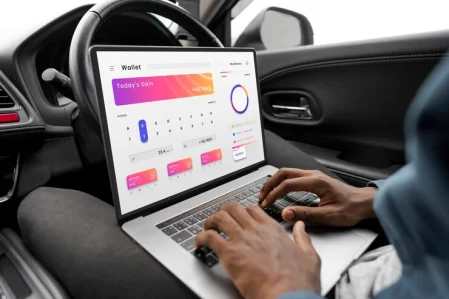
 AI Traffic Management System
AI Traffic Management System
 AI Inventory Management Software
AI Inventory Management Software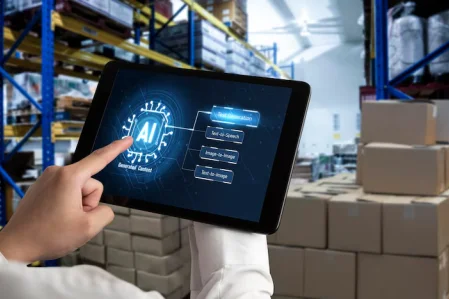
 AI Software Development
AI Software Development  AI Development Company
AI Development Company  AI App Development Services
AI App Development Services  ChatGPT integration services
ChatGPT integration services  AI Integration Services
AI Integration Services  Generative AI Development Services
Generative AI Development Services  Natural Language Processing Company
Natural Language Processing Company Machine Learning Development
Machine Learning Development  Machine learning consulting services
Machine learning consulting services  Blockchain Development
Blockchain Development  Blockchain Software Development
Blockchain Software Development  Smart Contract Development Company
Smart Contract Development Company  NFT Marketplace Development Services
NFT Marketplace Development Services  Asset Tokenization Company
Asset Tokenization Company DeFi Wallet Development Company
DeFi Wallet Development Company Mobile App Development
Mobile App Development  IOS App Development
IOS App Development  Android App Development
Android App Development  Cross-Platform App Development
Cross-Platform App Development  Augmented Reality (AR) App Development
Augmented Reality (AR) App Development  Virtual Reality (VR) App Development
Virtual Reality (VR) App Development  Web App Development
Web App Development  SaaS App Development
SaaS App Development Flutter
Flutter  React Native
React Native  Swift (IOS)
Swift (IOS)  Kotlin (Android)
Kotlin (Android)  Mean Stack Development
Mean Stack Development  AngularJS Development
AngularJS Development  MongoDB Development
MongoDB Development  Nodejs Development
Nodejs Development  Database Development
Database Development Ruby on Rails Development
Ruby on Rails Development Expressjs Development
Expressjs Development  Full Stack Development
Full Stack Development  Web Development Services
Web Development Services  Laravel Development
Laravel Development  LAMP Development
LAMP Development  Custom PHP Development
Custom PHP Development  .Net Development
.Net Development  User Experience Design Services
User Experience Design Services  User Interface Design Services
User Interface Design Services  Automated Testing
Automated Testing  Manual Testing
Manual Testing  Digital Marketing Services
Digital Marketing Services 
 Ride-Sharing And Taxi Services
Ride-Sharing And Taxi Services Food Delivery Services
Food Delivery Services Grocery Delivery Services
Grocery Delivery Services Transportation And Logistics
Transportation And Logistics Car Wash App
Car Wash App Home Services App
Home Services App ERP Development Services
ERP Development Services CMS Development Services
CMS Development Services LMS Development
LMS Development CRM Development
CRM Development DevOps Development Services
DevOps Development Services AI Business Solutions
AI Business Solutions AI Cloud Solutions
AI Cloud Solutions AI Chatbot Development
AI Chatbot Development API Development
API Development Blockchain Product Development
Blockchain Product Development Cryptocurrency Wallet Development
Cryptocurrency Wallet Development About Talentelgia
About Talentelgia  Our Team
Our Team  Our Culture
Our Culture 
 Healthcare App Development Services
Healthcare App Development Services Real Estate Web Development Services
Real Estate Web Development Services E-Commerce App Development Services
E-Commerce App Development Services E-Commerce Web Development Services
E-Commerce Web Development Services Blockchain E-commerce
Development Company
Blockchain E-commerce
Development Company Fintech App Development Services
Fintech App Development Services Finance Web Development
Finance Web Development Blockchain Fintech
Development Company
Blockchain Fintech
Development Company E-Learning App Development Services
E-Learning App Development Services Restaurant App Development Company
Restaurant App Development Company Mobile Game Development Company
Mobile Game Development Company Travel App Development Company
Travel App Development Company Automotive Web Design
Automotive Web Design AI Traffic Management System
AI Traffic Management System AI Inventory Management Software
AI Inventory Management Software AI Software Development
AI Software Development AI Development Company
AI Development Company ChatGPT integration services
ChatGPT integration services AI Integration Services
AI Integration Services Machine Learning Development
Machine Learning Development Machine learning consulting services
Machine learning consulting services Blockchain Development
Blockchain Development Blockchain Software Development
Blockchain Software Development Smart contract development company
Smart contract development company NFT marketplace development services
NFT marketplace development services IOS App Development
IOS App Development Android App Development
Android App Development Cross-Platform App Development
Cross-Platform App Development Augmented Reality (AR) App
Development
Augmented Reality (AR) App
Development Virtual Reality (VR) App Development
Virtual Reality (VR) App Development Web App Development
Web App Development Flutter
Flutter React
Native
React
Native Swift
(IOS)
Swift
(IOS) Kotlin (Android)
Kotlin (Android) MEAN Stack Development
MEAN Stack Development AngularJS Development
AngularJS Development MongoDB Development
MongoDB Development Nodejs Development
Nodejs Development Database development services
Database development services Ruby on Rails Development services
Ruby on Rails Development services Expressjs Development
Expressjs Development Full Stack Development
Full Stack Development Web Development Services
Web Development Services Laravel Development
Laravel Development LAMP
Development
LAMP
Development Custom PHP Development
Custom PHP Development User Experience Design Services
User Experience Design Services User Interface Design Services
User Interface Design Services Automated Testing
Automated Testing Manual
Testing
Manual
Testing About Talentelgia
About Talentelgia Our Team
Our Team Our Culture
Our Culture
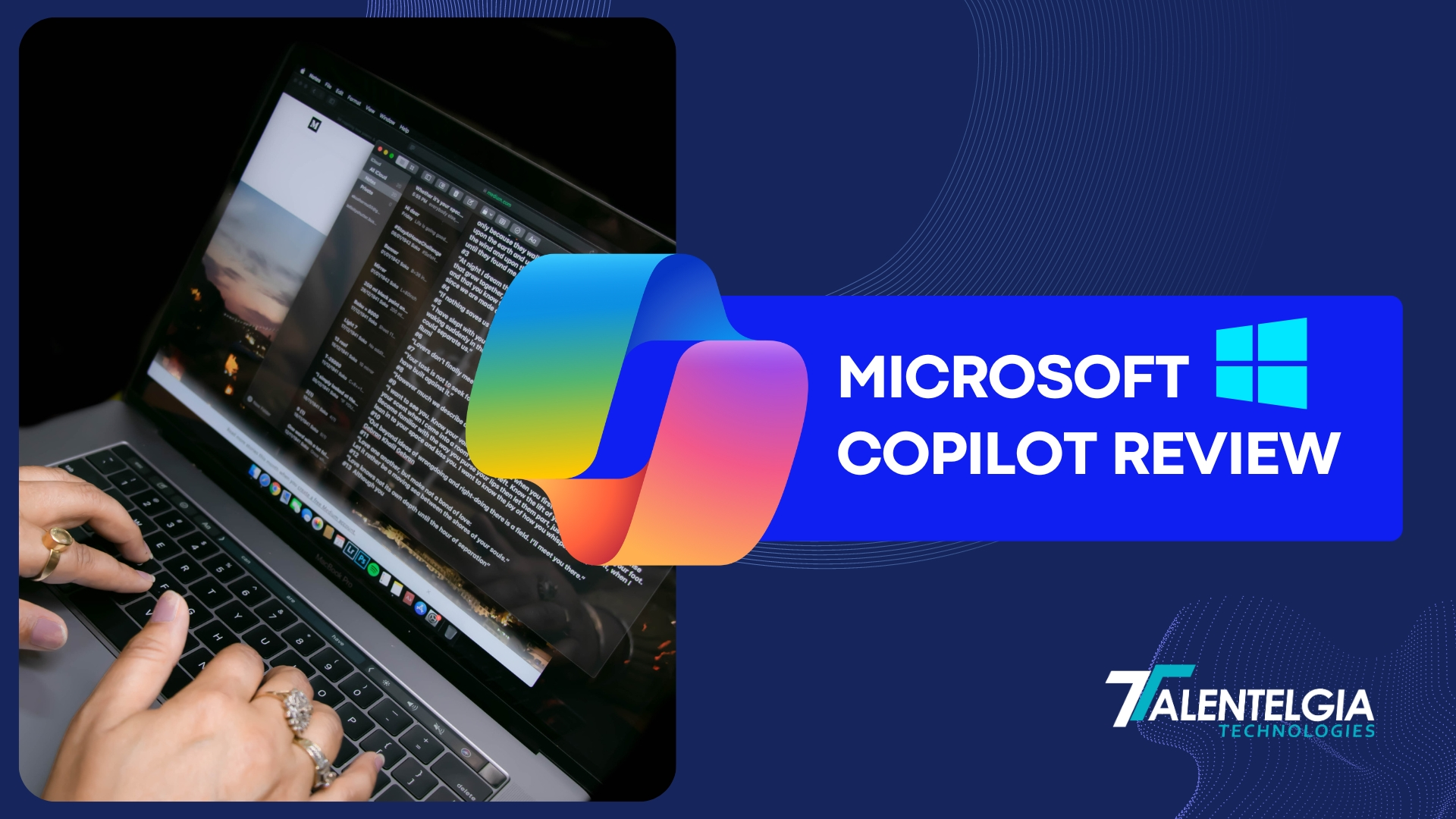

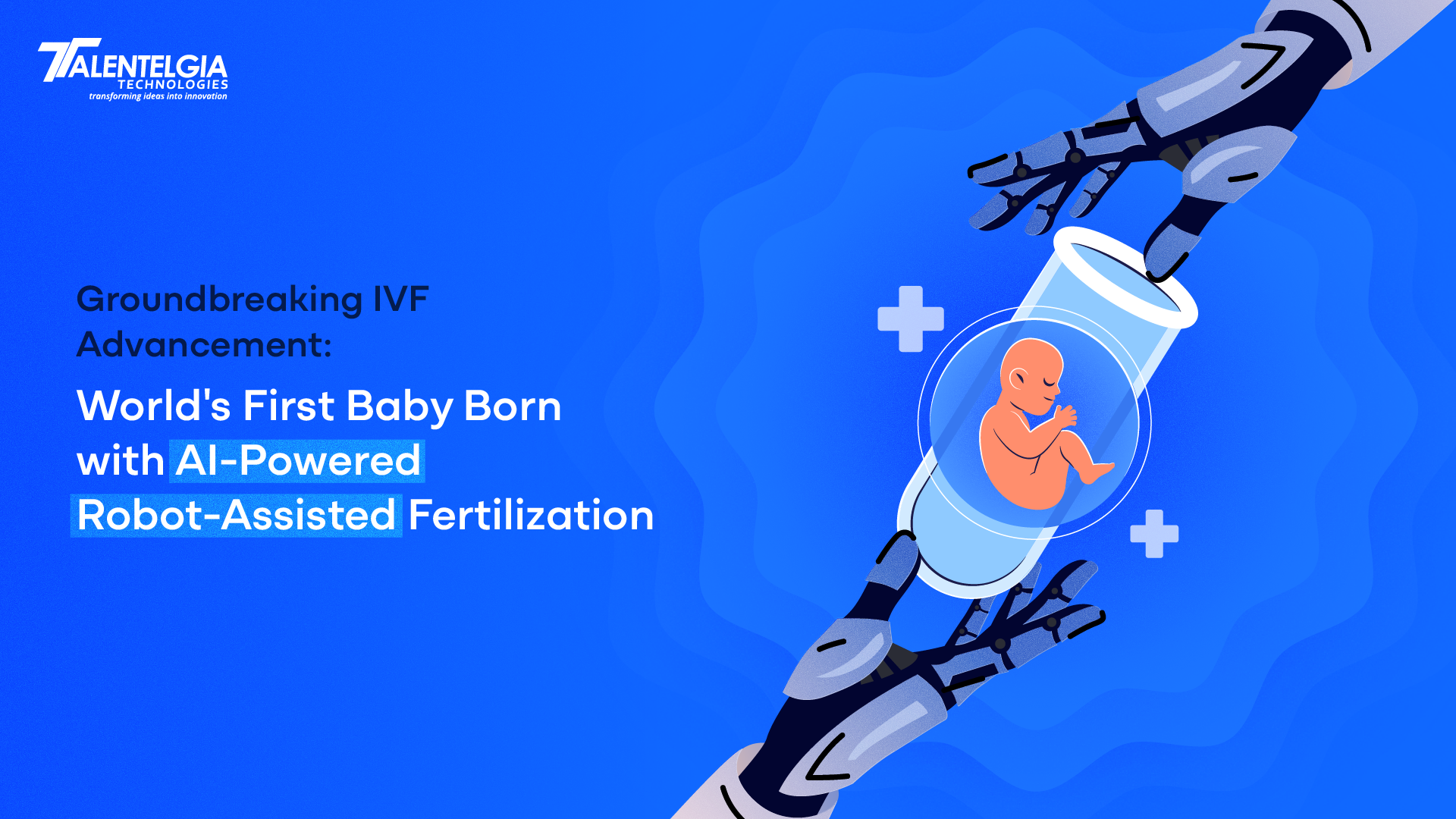

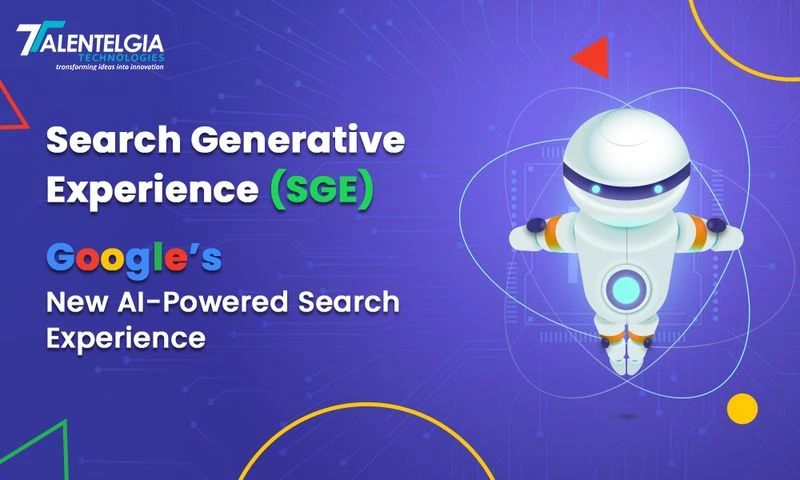
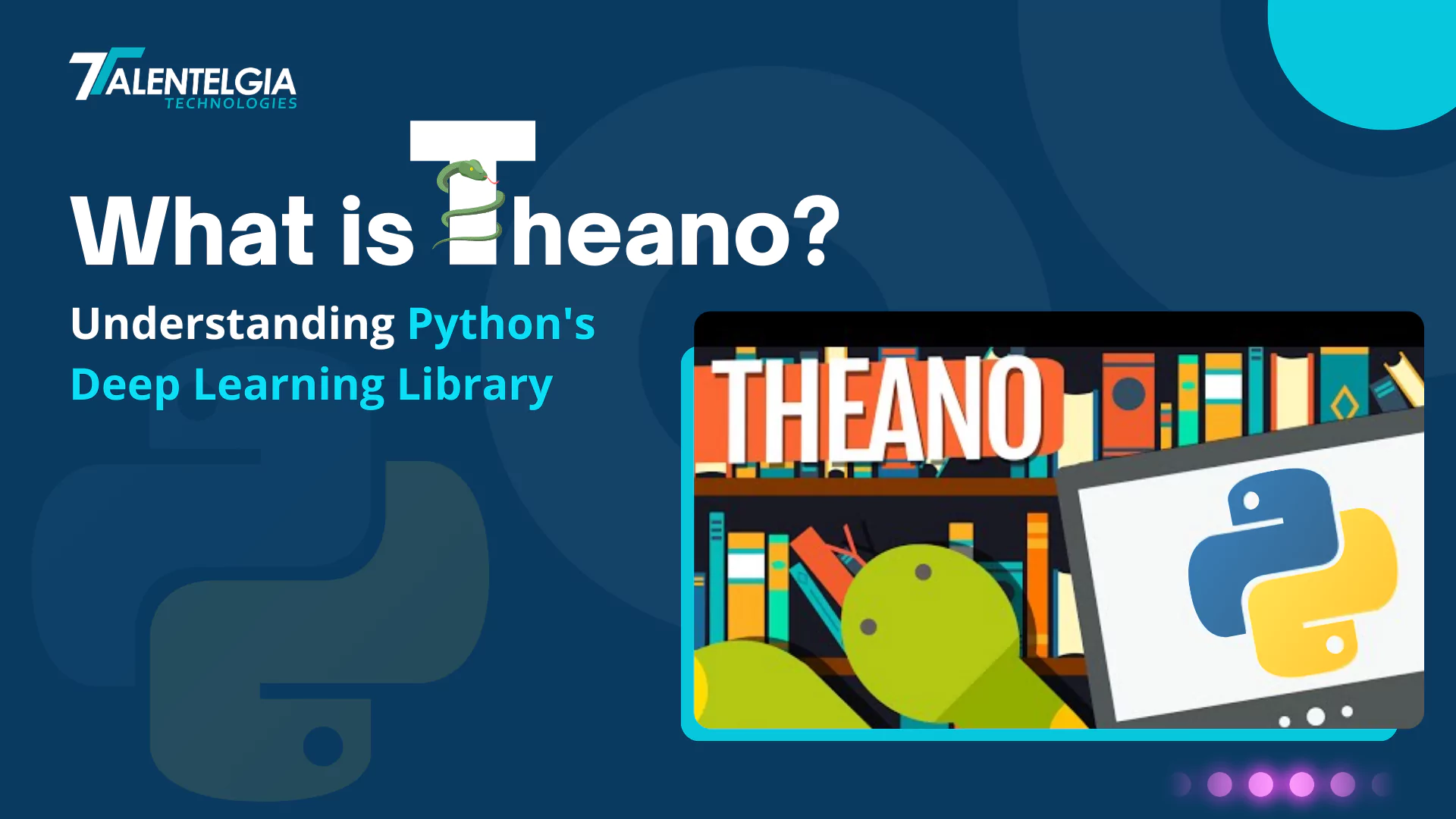




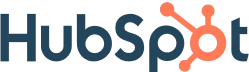
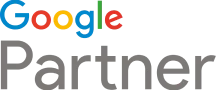





 Write us on:
Write us on:  Business queries:
Business queries:  HR:
HR: 




