Python is one of the most popular programming languages in the world today, with simplicity and versatility being the main reasons. However, it is crucial to know which Python version you are working with to make sure it is compatible with libraries, frameworks, and projects. To do this, this guide looks at how to check the Python version across operating systems and programmatically using scripts.
Python, developed by Guido van Rossum in 1991, is a language with clear syntax and a wide range of applications. Since its inception, Python has had different versions, all of which featured new and improved features. From Python 1.x to the most recent Python 3.x, every version has seen significant updates, making it very important to check the version number for compatibility with certain tools and frameworks.
Let’s have an overview of Python & Historical background of Python:
Python began as a hobby project and has grown into a robust programming language with regular updates.
- Python 1.x (1994): Introduced the foundation, including exception handling and modules.
- Python 2.x (2000): Extended capabilities but was deprecated in 2020.
- Python 3.x (2008): A complete overhaul focusing on modern programming standards.
The ongoing development ensures Python remains a top choice for developers.
Checking Python Version Using Command Line
The command line provides a quick and efficient way to verify the Python version of your system. This is often the first step in troubleshooting or setting up a Python-based project.
Windows
- Open the Command Prompt by pressing Win + R, typing cmd, and hitting Enter.
- Type one of the following commands and press Enter:
- python –version
- python -V
- Example output:
Python Version: 3.10.2If the command doesn’t work, ensure Python is installed and the installation directory is added to your system’s PATH variable.
macOS
- Open Terminal via Spotlight (Cmd + Space) and search for “Terminal.”
- Enter one of the following commands:
- For Python 3: python3 –version
- For Python 2: python –version
- Example output:
Python 3.9.5 If no output appears, install Python using Homebrew (brew install python) or directly from python.org.
Linux
- Open Terminal using Ctrl + Alt + T or by searching for “Terminal” in the application menu.
- Type the following commands:
- For Python 3: python3 –version
- For Python 2: python –version
- Example output:
Python 3.8.10Ensure python3 is used for newer versions, as some distributions still link Python to Python 2.
Checking Python Version Using Scripts
Python provides several built-in modules to check the version programmatically. These methods are particularly useful for scripts or applications requiring Python version verification.
Using sys.version (Information String)
The sys module includes the version attribute, which provides a detailed string with the Python version, build date, and compiler information.
Example:
import sys
print("Python Version:", sys.version)Output:
Python Version: 3.9.5 (default, May 3 2021, 19:12:05)
[GCC 8.4.0]This method is ideal for obtaining detailed information about the Python build.
Using sys.version_info (Tuple of Version Numbers)
For a structured representation of the version, the sys.version_info attribute returns a tuple with the version numbers and release details.
Example:
import sys
print("Version Info:", sys.version_info)Output:
Version Info: sys.version_info(major=3, minor=9, micro=5, releaselevel='final', serial=0)This format is perfect for programmatic comparisons and ensuring compatibility.
Using platform.python_version() (Version Number String)
The platform module offers the python_version() function, which returns the version as a simple string.
Example:
import platform
print("Python Version:", platform.python_version())Output:
Python Version: 3.10.2This straightforward approach is suitable for displaying the version in logs or outputs.
Using platform.python_version_tuple() (Tuple of Version Number Strings)
For a tuple-based representation of the version numbers as strings, use platform.python_version_tuple().
Example:
import platform
print("Version Tuple:", platform.python_version_tuple())Output:
Version Tuple: ('3', '10', '2')This method is useful for situations requiring string-based representations of the version.
Popular Python Versions and Release Dates
Apart from knowing ‘How to check Python Version?’ let’s have an overview of Python 1.x, 2.x, and 3.x Versions :
- Python 1.x: Introduced fundamental features like exception handling.
- Python 2.x: Added support for Unicode and extended libraries.
- Python 3.x: Focused on modernization, breaking backward compatibility for better design.
Table of Python Versions and Release Dates
| Version | Release Date | Key Features |
| Python 1.0 | Jan 1994 | Basic functionality established. |
| Python 2.0 | Oct 2000 | List comprehensions introduced. |
| Python 3.0 | Dec 2008 | New syntax and standard library. |
Upgrading to a Newer Python Version
Upgrading ensures access to the latest features and security patches. Follow these steps:
- Visit the official Python website.
- Download the latest version of your operating system.
- Install the new version by following the setup instructions.
Confirm the update by running python –version or python3 –version in the command line.
Conclusion
Knowing how to check the Python version is crucial for successful project development. Whether using the command line or scripts, understanding the installed Python version helps ensure compatibility and access to modern features.
Summary of Commands and Methods:
Command Line: Use python --version or python3 --version.
Scripts: Use sys.version, sys.version_info, platform.python_version(), or platform.python_version_tuple().
Stay updated to leverage Python’s evolving capabilities!

 Healthcare App Development Services
Healthcare App Development Services
 Real Estate Web Development Services
Real Estate Web Development Services
 E-Commerce App Development Services
E-Commerce App Development Services E-Commerce Web Development Services
E-Commerce Web Development Services Blockchain E-commerce Development Company
Blockchain E-commerce Development Company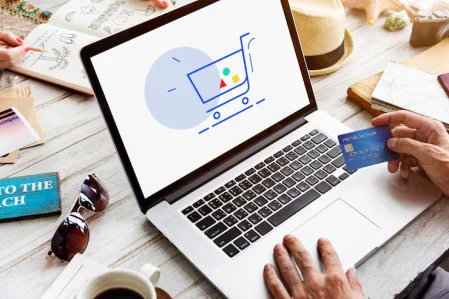
 Fintech App Development Services
Fintech App Development Services Fintech Web Development
Fintech Web Development Blockchain Fintech Development Company
Blockchain Fintech Development Company
 E-Learning App Development Services
E-Learning App Development Services
 Restaurant App Development Company
Restaurant App Development Company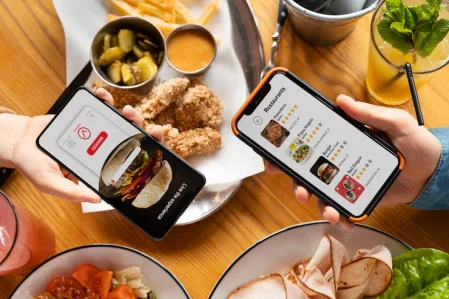
 Mobile Game Development Company
Mobile Game Development Company
 Travel App Development Company
Travel App Development Company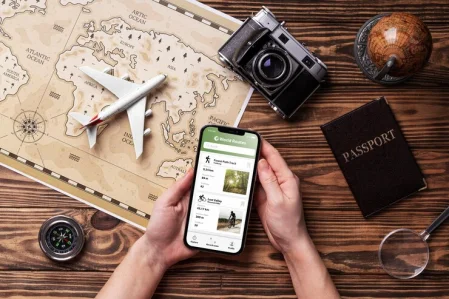
 Automotive Web Design
Automotive Web Design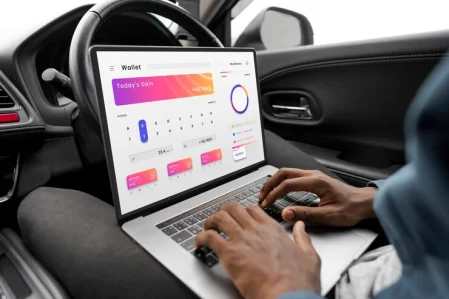
 AI Traffic Management System
AI Traffic Management System
 AI Inventory Management Software
AI Inventory Management Software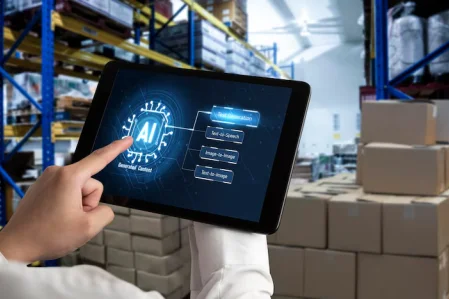
 AI Software Development
AI Software Development  AI Development Company
AI Development Company  AI App Development Services
AI App Development Services  ChatGPT integration services
ChatGPT integration services  AI Integration Services
AI Integration Services  Generative AI Development Services
Generative AI Development Services  Natural Language Processing Company
Natural Language Processing Company Machine Learning Development
Machine Learning Development  Machine learning consulting services
Machine learning consulting services  Blockchain Development
Blockchain Development  Blockchain Software Development
Blockchain Software Development  Smart Contract Development Company
Smart Contract Development Company  NFT Marketplace Development Services
NFT Marketplace Development Services  Asset Tokenization Company
Asset Tokenization Company DeFi Wallet Development Company
DeFi Wallet Development Company Mobile App Development
Mobile App Development  IOS App Development
IOS App Development  Android App Development
Android App Development  Cross-Platform App Development
Cross-Platform App Development  Augmented Reality (AR) App Development
Augmented Reality (AR) App Development  Virtual Reality (VR) App Development
Virtual Reality (VR) App Development  Web App Development
Web App Development  SaaS App Development
SaaS App Development Flutter
Flutter  React Native
React Native  Swift (IOS)
Swift (IOS)  Kotlin (Android)
Kotlin (Android)  Mean Stack Development
Mean Stack Development  AngularJS Development
AngularJS Development  MongoDB Development
MongoDB Development  Nodejs Development
Nodejs Development  Database Development
Database Development Ruby on Rails Development
Ruby on Rails Development Expressjs Development
Expressjs Development  Full Stack Development
Full Stack Development  Web Development Services
Web Development Services  Laravel Development
Laravel Development  LAMP Development
LAMP Development  Custom PHP Development
Custom PHP Development  .Net Development
.Net Development  User Experience Design Services
User Experience Design Services  User Interface Design Services
User Interface Design Services  Automated Testing
Automated Testing  Manual Testing
Manual Testing  Digital Marketing Services
Digital Marketing Services 
 Ride-Sharing And Taxi Services
Ride-Sharing And Taxi Services Food Delivery Services
Food Delivery Services Grocery Delivery Services
Grocery Delivery Services Transportation And Logistics
Transportation And Logistics Car Wash App
Car Wash App Home Services App
Home Services App ERP Development Services
ERP Development Services CMS Development Services
CMS Development Services LMS Development
LMS Development CRM Development
CRM Development DevOps Development Services
DevOps Development Services AI Business Solutions
AI Business Solutions AI Cloud Solutions
AI Cloud Solutions AI Chatbot Development
AI Chatbot Development API Development
API Development Blockchain Product Development
Blockchain Product Development Cryptocurrency Wallet Development
Cryptocurrency Wallet Development About Talentelgia
About Talentelgia  Our Team
Our Team  Our Culture
Our Culture 
 Healthcare App Development Services
Healthcare App Development Services Real Estate Web Development Services
Real Estate Web Development Services E-Commerce App Development Services
E-Commerce App Development Services E-Commerce Web Development Services
E-Commerce Web Development Services Blockchain E-commerce
Development Company
Blockchain E-commerce
Development Company Fintech App Development Services
Fintech App Development Services Finance Web Development
Finance Web Development Blockchain Fintech
Development Company
Blockchain Fintech
Development Company E-Learning App Development Services
E-Learning App Development Services Restaurant App Development Company
Restaurant App Development Company Mobile Game Development Company
Mobile Game Development Company Travel App Development Company
Travel App Development Company Automotive Web Design
Automotive Web Design AI Traffic Management System
AI Traffic Management System AI Inventory Management Software
AI Inventory Management Software AI Software Development
AI Software Development AI Development Company
AI Development Company ChatGPT integration services
ChatGPT integration services AI Integration Services
AI Integration Services Machine Learning Development
Machine Learning Development Machine learning consulting services
Machine learning consulting services Blockchain Development
Blockchain Development Blockchain Software Development
Blockchain Software Development Smart contract development company
Smart contract development company NFT marketplace development services
NFT marketplace development services IOS App Development
IOS App Development Android App Development
Android App Development Cross-Platform App Development
Cross-Platform App Development Augmented Reality (AR) App
Development
Augmented Reality (AR) App
Development Virtual Reality (VR) App Development
Virtual Reality (VR) App Development Web App Development
Web App Development Flutter
Flutter React
Native
React
Native Swift
(IOS)
Swift
(IOS) Kotlin (Android)
Kotlin (Android) MEAN Stack Development
MEAN Stack Development AngularJS Development
AngularJS Development MongoDB Development
MongoDB Development Nodejs Development
Nodejs Development Database development services
Database development services Ruby on Rails Development services
Ruby on Rails Development services Expressjs Development
Expressjs Development Full Stack Development
Full Stack Development Web Development Services
Web Development Services Laravel Development
Laravel Development LAMP
Development
LAMP
Development Custom PHP Development
Custom PHP Development User Experience Design Services
User Experience Design Services User Interface Design Services
User Interface Design Services Automated Testing
Automated Testing Manual
Testing
Manual
Testing About Talentelgia
About Talentelgia Our Team
Our Team Our Culture
Our Culture
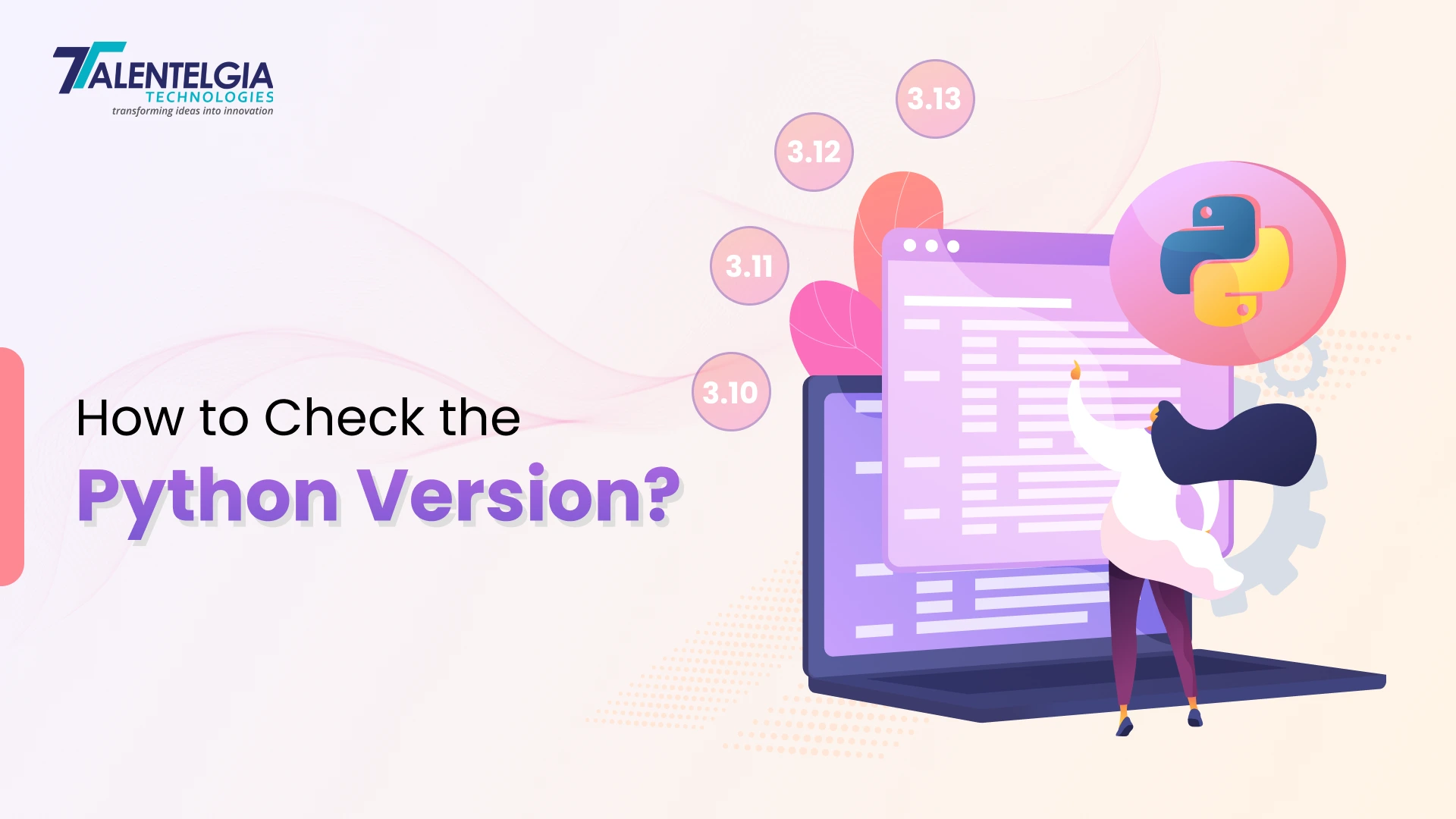

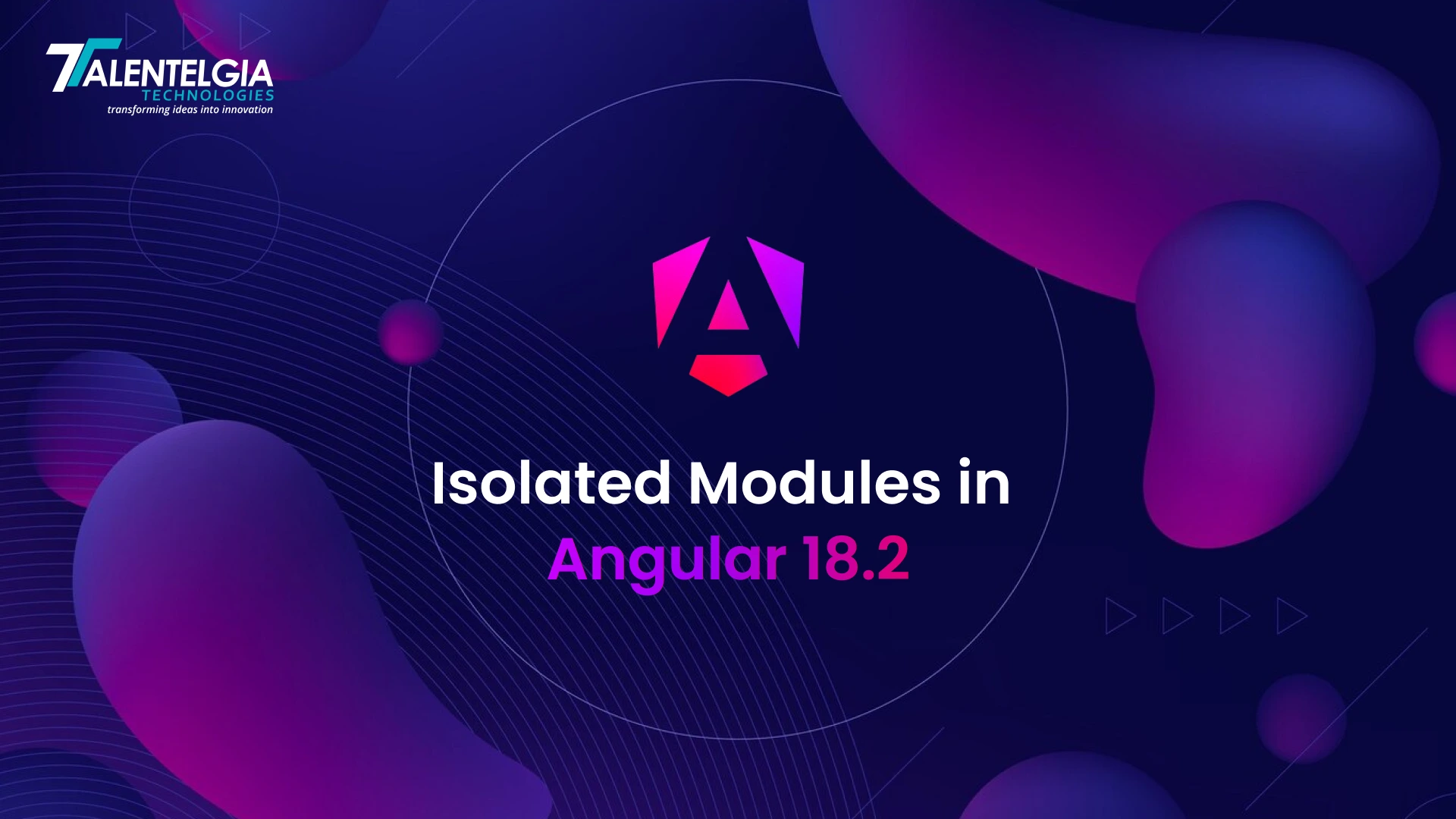

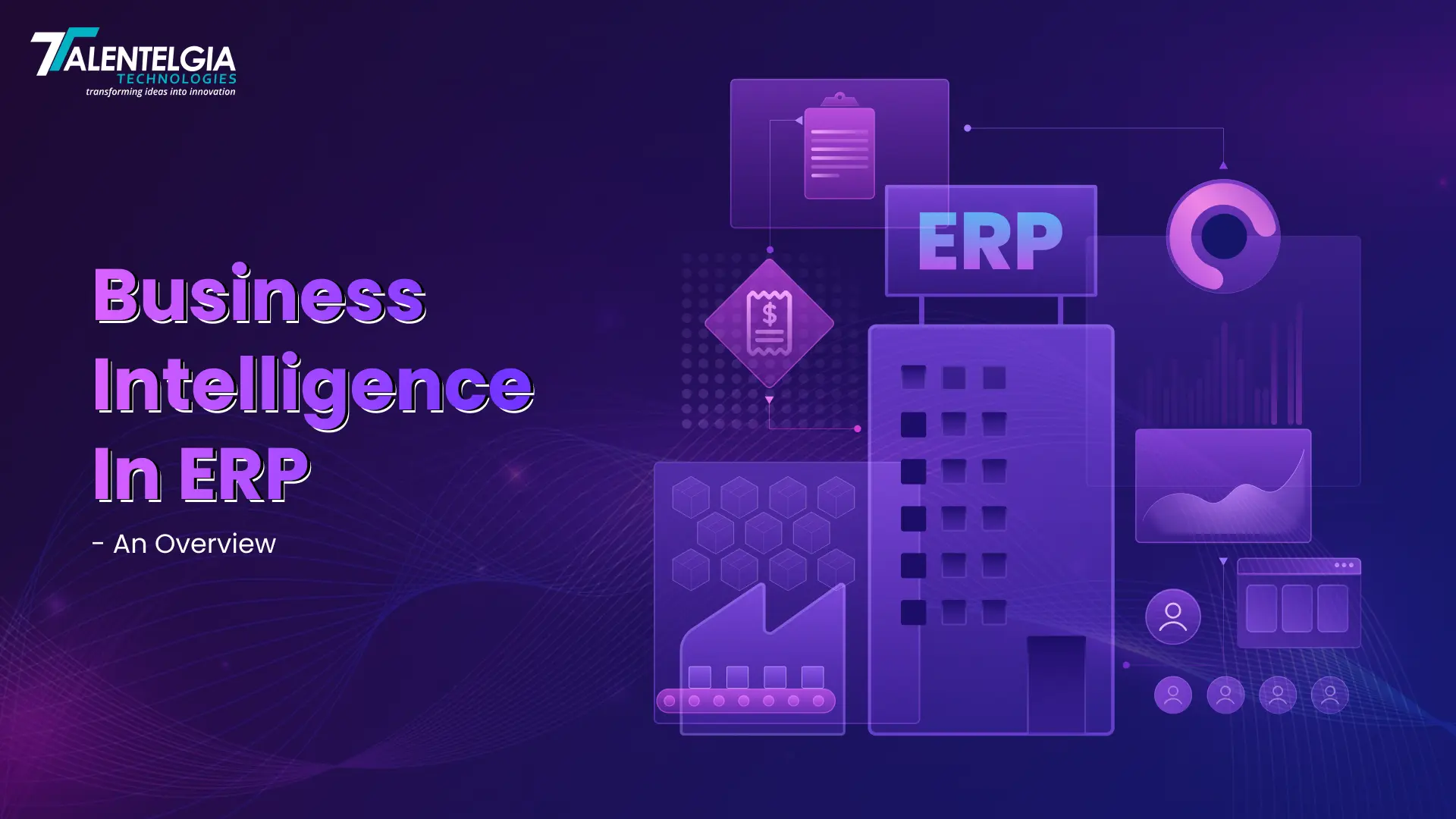
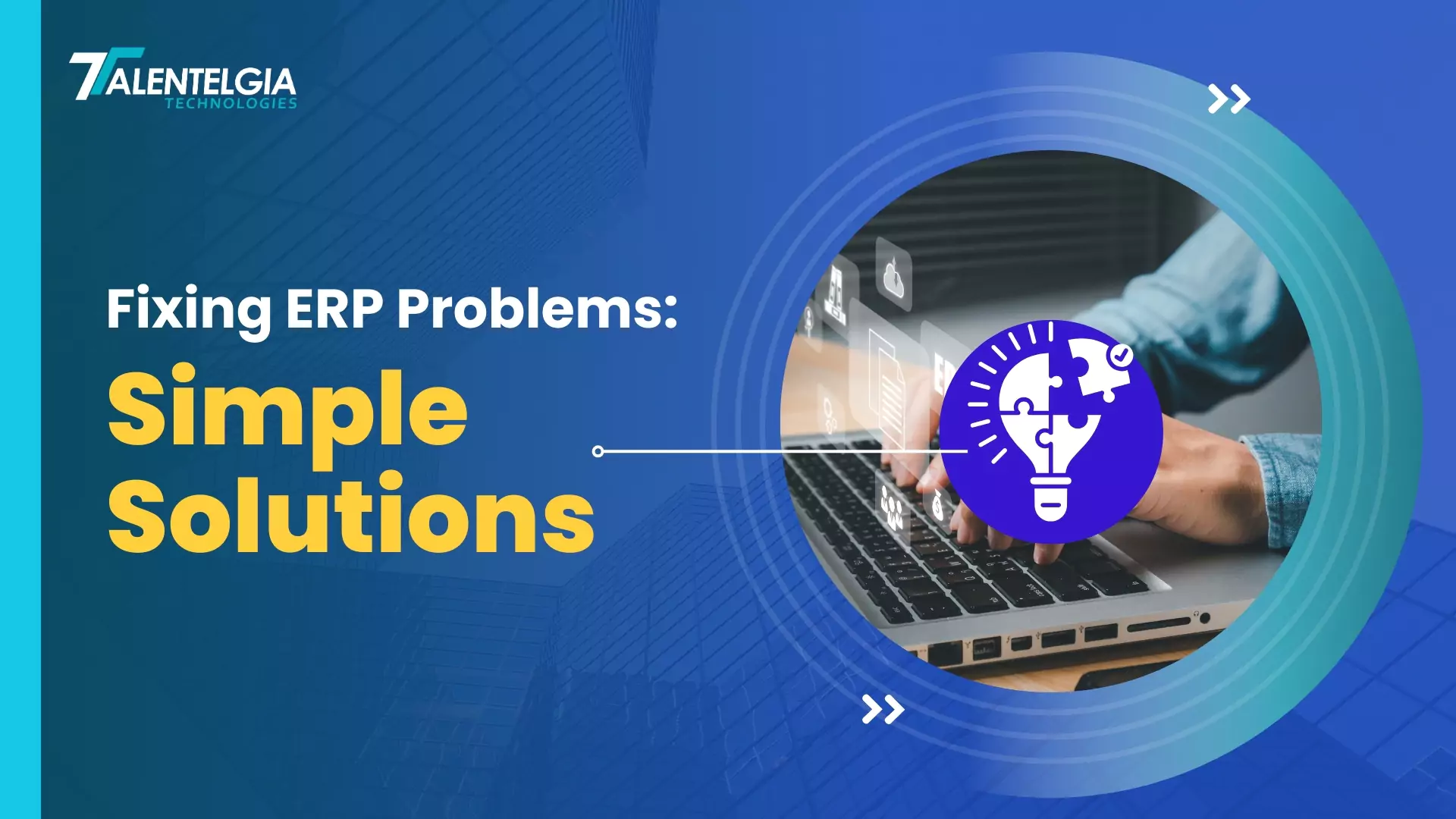




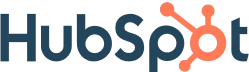
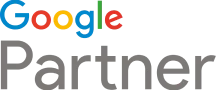





 Write us on:
Write us on:  Business queries:
Business queries:  HR:
HR: 




