Wondering if you are getting the best deal when you shop online? With prices changing constantly, it’s easy to second-guess your purchase. Enter Google Chrome’s Shopping Insights and Price Tracking — your new smart shopping assistant inside the world’s most popular browser.
Whether you’re a savvy shopper or simply tired of missing out on better prices, this powerful feature helps you track price drops, compare deals, and make more informed buying decisions — all while you browse like normal. In this blog, we will unpack what Shopping Insights are and how to use them. Let’s get started:
What Is Google Chrome’s Shopping Insights?
Google Chrome’s Shopping Insights is a built-in, robust feature aimed at improving the online shopping experience for shoppers and e-commerce companies alike. Designed for brands that regularly share product information from their Google Merchant Center, this tool is particularly powerful for Google Shopping Ads, free listing, and dynamic remarketing campaigns.
At its heart, Shopping Insights lets shoppers find real-time, reliable information as they browse products. It indicates if a product’s current price is average, below average, or above average, compared to prices across other websites. Price transparency fosters buyer confidence and mitigates decision fatigue.
But that’s not all. Shopping Insights will also show details such as product popularity, price trends, and any discounts that might be available. This allows shoppers to quickly compare options and make better purchasing choices.
For businesses, it provides more than visibility. Invaluable lessons for brands regarding customer preferences, which aid in refining pricing strategies (pricing strategy), ad targeting, and overall marketing efforts. The result? More targeted campaigns and increased conversion levels.
Quick Read: Google Project Astra
How To Use Google Chrome’s Shopping Insights On a Computer?
Looking for better shopping decisions in your browser? Google Chrome’s Shopping Insights and Price Tracking tools help you track price drops, check price history, and find discount offers quickly. Here’s how to start using these features on your computer:
Requirements:
Before jumping in, there are a few things you should have in place:
- You have to be in Australia, Canada, India, Japan, or the U.S.
- Sign in to Chrome with your Google Account
- Sync your browsing history
- Enable: “Make searches and browsing better” in your Chrome settings
These settings allow Google to provide you with personalized and accurate insights.
Now, let’s look at the steps to check price history and get Google Chrome’s shopping insights on your computer:
Step 1: Open Google Chrome on your computer
Step 2: Navigate to the product page you’re curious about—this could be an item on an e-commerce site like Amazon, Walmart, or any online store.
Step 3: Look at the top-right corner of the address bar and click on the Shopping Insights icon (it looks like a little price tag or shopping symbol).
Step 4:
A side panel will slide open. Here you’ll see:
- The price history for that specific product
- The typical price range it usually sells for
- Information based on product variants (like different colors or storage sizes)
Step 5 (Optional): To track the product, turn on “Save and Track Price” in the side panel
Tip: If you are not ready to buy yet, just go ahead and hit “Save and Track Price” from that same side panel. Chrome will track the product for you, sending you updates if the price drops.
How to Spot Discount Badges & Apply Promo Codes in Chrome?
Love a good deal? Sifting through coupon codes on random websites is the bit we want to avoid, and Chrome makes all your hidden discounts available to you as you shop online. If a product has a promo, Chrome will display a Discount Badge in the address bar.
Here’s how to use it:
Step 1: Open Google Chrome on your computer.
Step 2: Visit the product page of something you’re planning to buy.
Step 3: If there’s a valid discount available, look for a Discount icon in the top-right corner of the address bar.
Step 4: Click on the Discount icon to reveal the promo code.
Step 5: Hit Copy, then paste the code at checkout before it expires to unlock the savings.
Let’s move on to your Android device now.
How To Use Google Chrome’s Shopping Insights On Android?
The powerful shopping insights from Google Chrome on your computer are also available right at your fingertips on Android, where you can track prices with similar capabilities. On the go or kicking back at home, you can track price drops, view historical trends, and get a heads up when your favorite products are available at a discount right in your mobile browser.
But before starting with the steps, it is important to note that the basic requirements will be the same as above section. Now, let’s get started:
Track Price on a Product Page (Android)
To track the price of a product on your Android device, follow these simple steps:
- Open Chrome on your Android device.
- Go to the product page you’re interested in.
- At the top right, tap More (three vertical dots) and then select Track prices.
Check for Price Drops on Open Tabs (Android)
Once you’ve started tracking your product, you can easily check for price drops:
- Open Chrome on your Android device.
- Tap the Switch tabs (the square icon) to view your open tabs.
- On the tab for the product you’re tracking, look for the price drop badge. If Chrome detects a price drop, the badge will appear at the top left of the tab, letting you know a deal has arrived!
How to Use Google Chrome’s Shopping Insights on iOS?
If you want to enable price tracking and Shopping Insights on your iPhone or iPad, here are some steps to get started:
Ensure That You Meet the Requirements
Now that you know about the features, make sure you fulfill the following requirements:
- Live in the US: This function is presently open to users in the USA.
- Log in to Chrome with your Google Account: To use these capabilities, you must be logged into your Google Account within Chrome.
- Sync Your History: Keep your browsing history synced with your Google Account so that you can get the most accurate Shopping Insights.
After you have done that, you’ll be primed to monitor prices, see historical trends, and receive alerts when your products of interest go on sale — right from your iOS device.
How to Find the Price History for a Product on iOS
To track the price history for any product using Google Chrome on your iPhone or iPad, follow these steps:
- Open Chrome on your iPhone or iPad.
- Navigate to the product page you’re interested in.
- In the address bar, on the left side, look for the Good deal now icon and tap it.
To track the product, tap Track.
With these simple steps, you’ll be able to easily access the price history and track product trends directly from your Chrome browser.
See the latest data on the best investment and the least you can buy.
Read More:
How To Start An E-Commerce Business
Top 10 E-commerce Business Ideas For 2025
Final Thoughts: Shop Smarter, Stress Less
In a world where prices can change like the wind, Shopping Insights and Price Tracking in Google Chrome are helping you shop with confidence, on a laptop, Android, or iOS. From price comparison and historical trend data to automatic deal detection and discount codes, these integrated tools take a lot of the guesswork out of online shopping.
No more buyer’s remorse. No more endless tab hopping. Just more intelligent choices and improved savings, baked into the web browser you know and love every single day.
So the next time you’re shopping for that must-have gadget, home essential, or ideal gift, put Chrome to work for you. Use those tracking tools to watch the prices, and then reward yourself when the time (and price) is right.
Happy shopping!

 Healthcare App Development Services
Healthcare App Development Services
 Real Estate Web Development Services
Real Estate Web Development Services
 E-Commerce App Development Services
E-Commerce App Development Services E-Commerce Web Development Services
E-Commerce Web Development Services Blockchain E-commerce Development Company
Blockchain E-commerce Development Company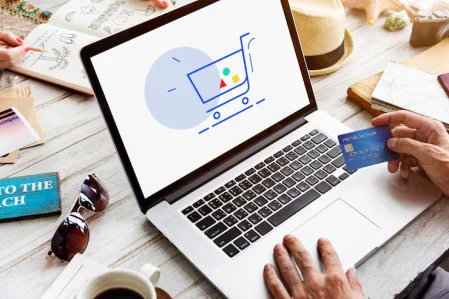
 Fintech App Development Services
Fintech App Development Services Fintech Web Development
Fintech Web Development Blockchain Fintech Development Company
Blockchain Fintech Development Company
 E-Learning App Development Services
E-Learning App Development Services
 Restaurant App Development Company
Restaurant App Development Company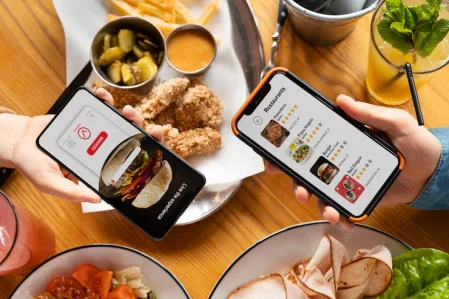
 Mobile Game Development Company
Mobile Game Development Company
 Travel App Development Company
Travel App Development Company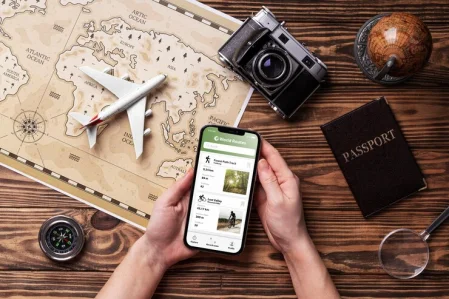
 Automotive Web Design
Automotive Web Design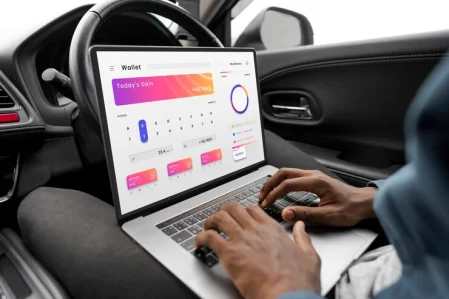
 AI Traffic Management System
AI Traffic Management System
 AI Inventory Management Software
AI Inventory Management Software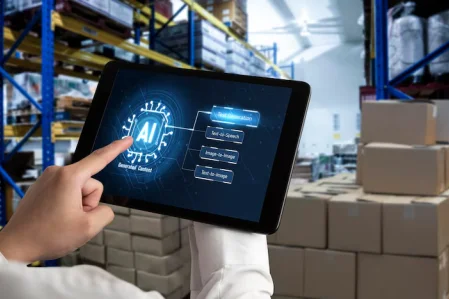
 AI Software Development
AI Software Development  AI Development Company
AI Development Company  AI App Development Services
AI App Development Services  ChatGPT integration services
ChatGPT integration services  AI Integration Services
AI Integration Services  Generative AI Development Services
Generative AI Development Services  Natural Language Processing Company
Natural Language Processing Company Machine Learning Development
Machine Learning Development  Machine learning consulting services
Machine learning consulting services  Blockchain Development
Blockchain Development  Blockchain Software Development
Blockchain Software Development  Smart Contract Development Company
Smart Contract Development Company  NFT Marketplace Development Services
NFT Marketplace Development Services  Asset Tokenization Company
Asset Tokenization Company DeFi Wallet Development Company
DeFi Wallet Development Company Mobile App Development
Mobile App Development  IOS App Development
IOS App Development  Android App Development
Android App Development  Cross-Platform App Development
Cross-Platform App Development  Augmented Reality (AR) App Development
Augmented Reality (AR) App Development  Virtual Reality (VR) App Development
Virtual Reality (VR) App Development  Web App Development
Web App Development  SaaS App Development
SaaS App Development Flutter
Flutter  React Native
React Native  Swift (IOS)
Swift (IOS)  Kotlin (Android)
Kotlin (Android)  Mean Stack Development
Mean Stack Development  AngularJS Development
AngularJS Development  MongoDB Development
MongoDB Development  Nodejs Development
Nodejs Development  Database Development
Database Development Ruby on Rails Development
Ruby on Rails Development Expressjs Development
Expressjs Development  Full Stack Development
Full Stack Development  Web Development Services
Web Development Services  Laravel Development
Laravel Development  LAMP Development
LAMP Development  Custom PHP Development
Custom PHP Development  .Net Development
.Net Development  User Experience Design Services
User Experience Design Services  User Interface Design Services
User Interface Design Services  Automated Testing
Automated Testing  Manual Testing
Manual Testing  Digital Marketing Services
Digital Marketing Services 
 Ride-Sharing And Taxi Services
Ride-Sharing And Taxi Services Food Delivery Services
Food Delivery Services Grocery Delivery Services
Grocery Delivery Services Transportation And Logistics
Transportation And Logistics Car Wash App
Car Wash App Home Services App
Home Services App ERP Development Services
ERP Development Services CMS Development Services
CMS Development Services LMS Development
LMS Development CRM Development
CRM Development DevOps Development Services
DevOps Development Services AI Business Solutions
AI Business Solutions AI Cloud Solutions
AI Cloud Solutions AI Chatbot Development
AI Chatbot Development API Development
API Development Blockchain Product Development
Blockchain Product Development Cryptocurrency Wallet Development
Cryptocurrency Wallet Development About Talentelgia
About Talentelgia  Our Team
Our Team  Our Culture
Our Culture 
 Healthcare App Development Services
Healthcare App Development Services Real Estate Web Development Services
Real Estate Web Development Services E-Commerce App Development Services
E-Commerce App Development Services E-Commerce Web Development Services
E-Commerce Web Development Services Blockchain E-commerce
Development Company
Blockchain E-commerce
Development Company Fintech App Development Services
Fintech App Development Services Finance Web Development
Finance Web Development Blockchain Fintech
Development Company
Blockchain Fintech
Development Company E-Learning App Development Services
E-Learning App Development Services Restaurant App Development Company
Restaurant App Development Company Mobile Game Development Company
Mobile Game Development Company Travel App Development Company
Travel App Development Company Automotive Web Design
Automotive Web Design AI Traffic Management System
AI Traffic Management System AI Inventory Management Software
AI Inventory Management Software AI Software Development
AI Software Development AI Development Company
AI Development Company ChatGPT integration services
ChatGPT integration services AI Integration Services
AI Integration Services Machine Learning Development
Machine Learning Development Machine learning consulting services
Machine learning consulting services Blockchain Development
Blockchain Development Blockchain Software Development
Blockchain Software Development Smart contract development company
Smart contract development company NFT marketplace development services
NFT marketplace development services IOS App Development
IOS App Development Android App Development
Android App Development Cross-Platform App Development
Cross-Platform App Development Augmented Reality (AR) App
Development
Augmented Reality (AR) App
Development Virtual Reality (VR) App Development
Virtual Reality (VR) App Development Web App Development
Web App Development Flutter
Flutter React
Native
React
Native Swift
(IOS)
Swift
(IOS) Kotlin (Android)
Kotlin (Android) MEAN Stack Development
MEAN Stack Development AngularJS Development
AngularJS Development MongoDB Development
MongoDB Development Nodejs Development
Nodejs Development Database development services
Database development services Ruby on Rails Development services
Ruby on Rails Development services Expressjs Development
Expressjs Development Full Stack Development
Full Stack Development Web Development Services
Web Development Services Laravel Development
Laravel Development LAMP
Development
LAMP
Development Custom PHP Development
Custom PHP Development User Experience Design Services
User Experience Design Services User Interface Design Services
User Interface Design Services Automated Testing
Automated Testing Manual
Testing
Manual
Testing About Talentelgia
About Talentelgia Our Team
Our Team Our Culture
Our Culture
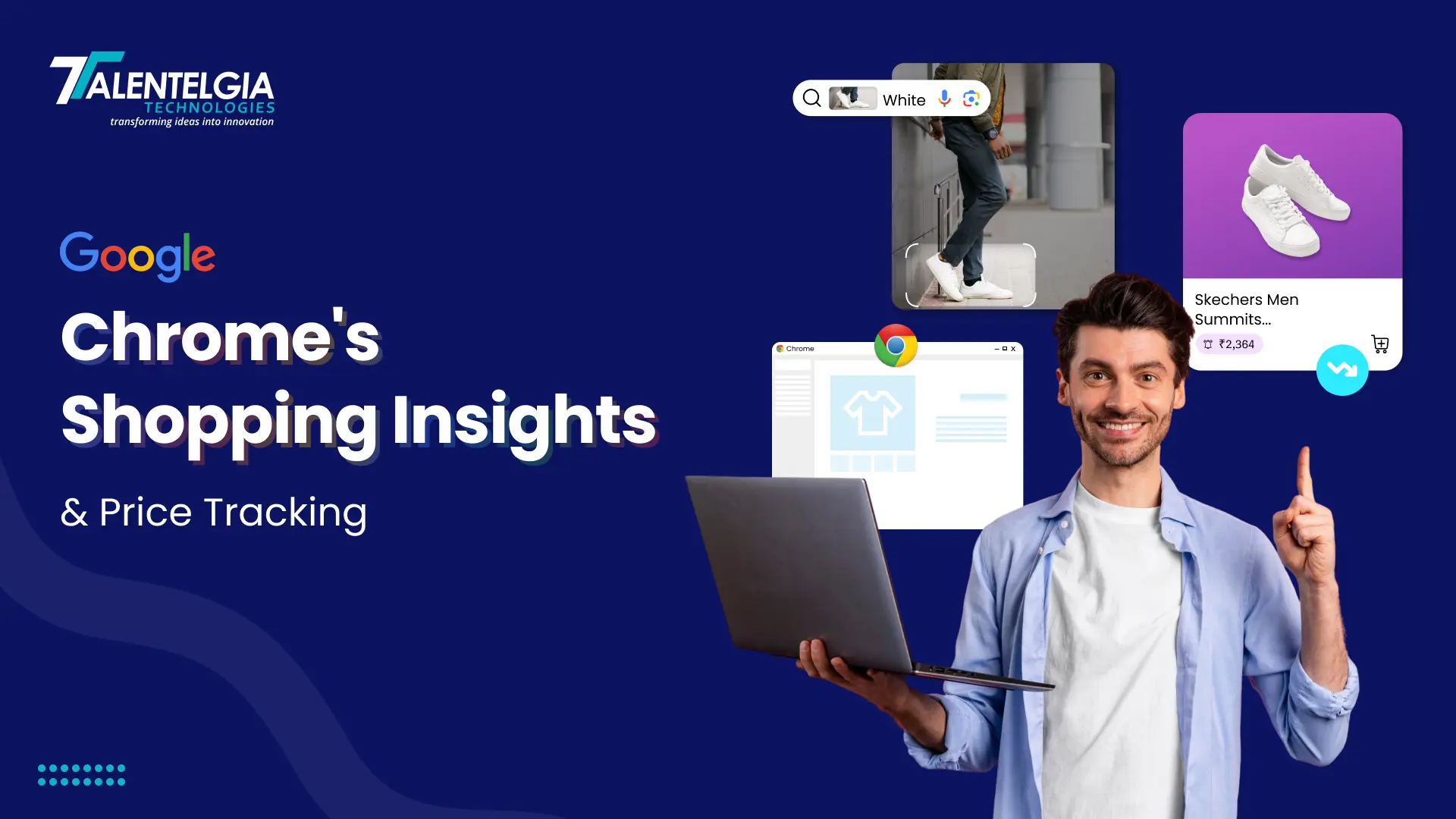

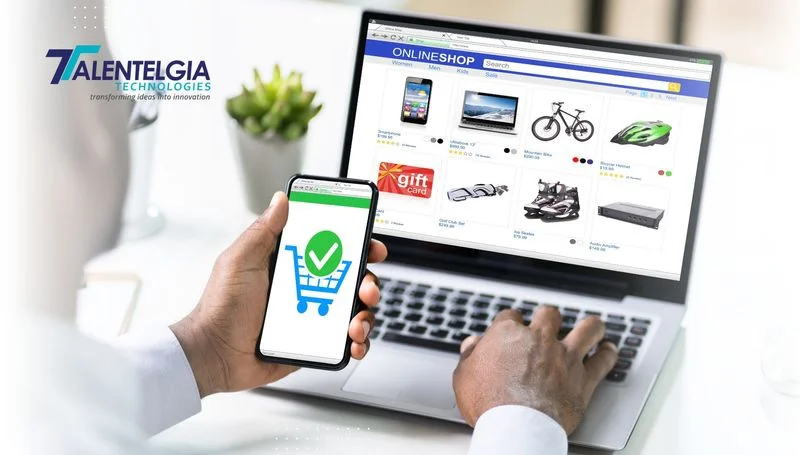

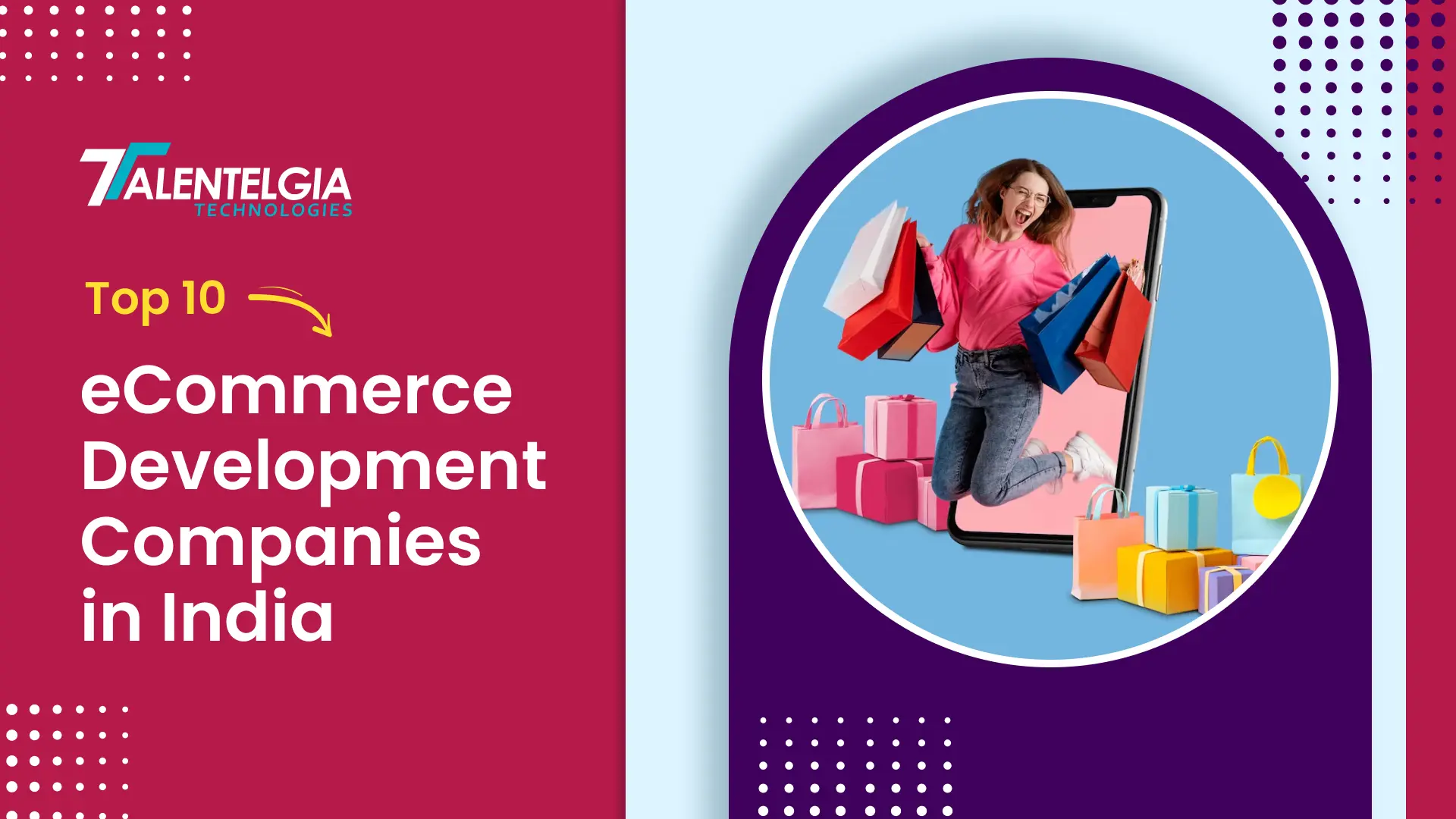
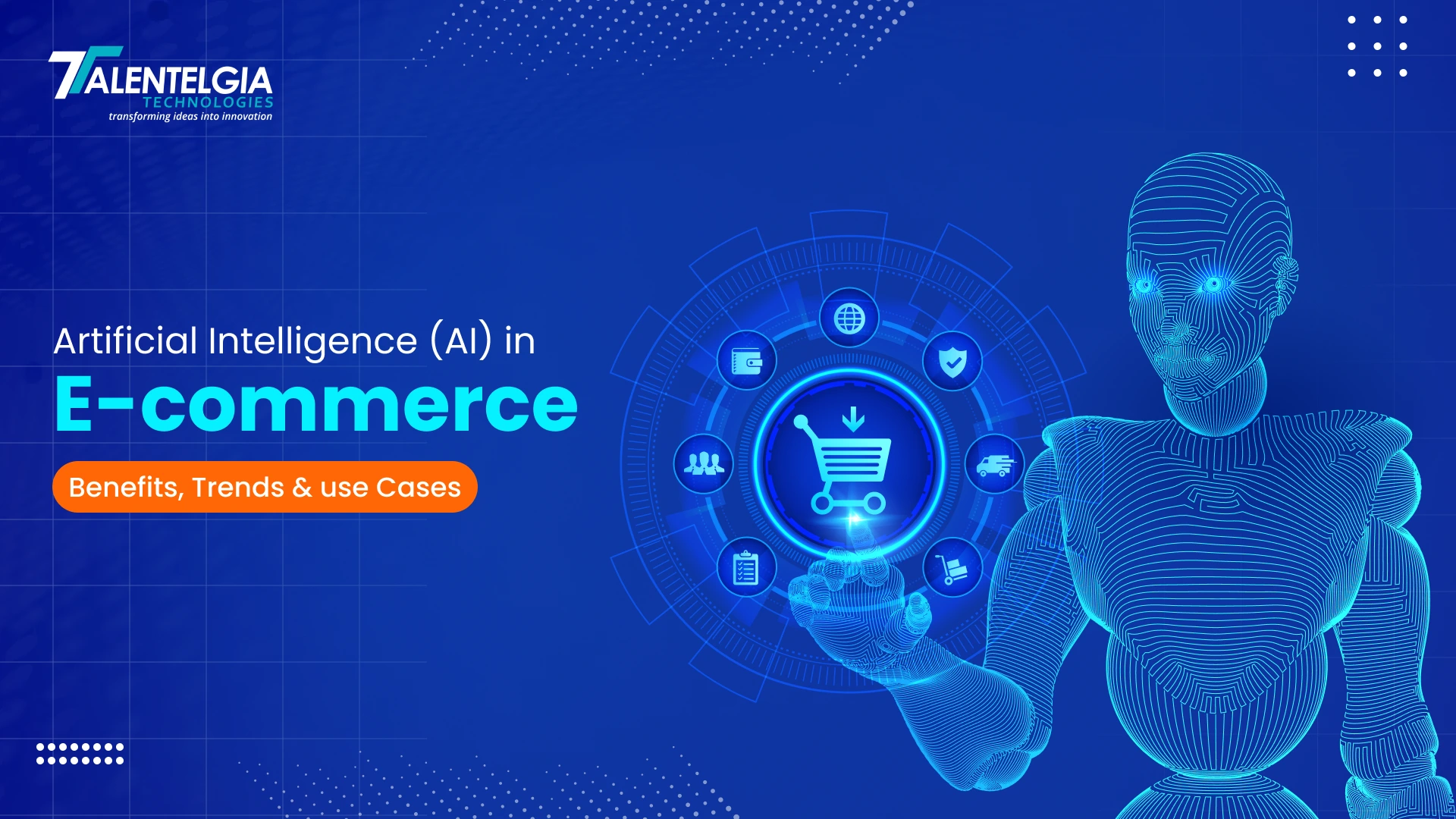




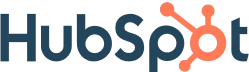
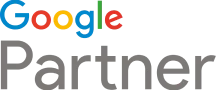





 Write us on:
Write us on:  Business queries:
Business queries:  HR:
HR: 




