With today’s quick pace in the digital age, finding precise and pertinent information fast is the key. Whether you are creating an AI chatbot, reviewing business metrics, or enhancing search experiences in an application, the capacity to obtain exact information speedily can prove to be a make-or-break point. That’s where DeepSeek API takes the lead.
DeepSeek API is a high-powered tool built to improve searching ability, enabling applications to find and understand data smartly. Consider it to be a superior search engine beyond basic keyword searches—it knows queries, fetches correct results, and even sums up data to provide a superior user experience. Developers can integrate DeepSeek API into different apps to enhance searching accuracy, performance, and efficiency.
This tutorial will take you through all you need to learn about DeepSeek API—configuring access and calling the API, processing responses, and optimizing its use in actual applications. Whether you are a novice or an advanced developer, after going through this article, you will have a good idea of how to properly incorporate DeepSeek API in your projects.
Let’s begin!
What is DeepSeek API?
DeepSeek API is an application that assists applications in locating and interpreting information more intelligently. It is similar to a highly intelligent search engine that can retrieve the most suitable data depending on what you query.
For example, if you have a huge library with millions of books, and you want to retrieve information very quickly. Rather than physically going through books one by one, you have a very skilled librarian (DeepSeek API) who retrieves your exact information instantly.
DeepSeek API is widely used across AI-driven apps, chatbots, and information analysis to retrieve accurate answers, summarize data, and enhance search experiences. Programmers embed it into apps or websites to enhance searching as being quicker, more intelligent, and more efficient.
Steps to use DeepSeek API
Step 1: Get API Access and Authentication
To use the DeepSeek API, you first need to sign up, get an API key, and authenticate your requests. Think of the API key as a special passcode that lets you access DeepSeek’s features.
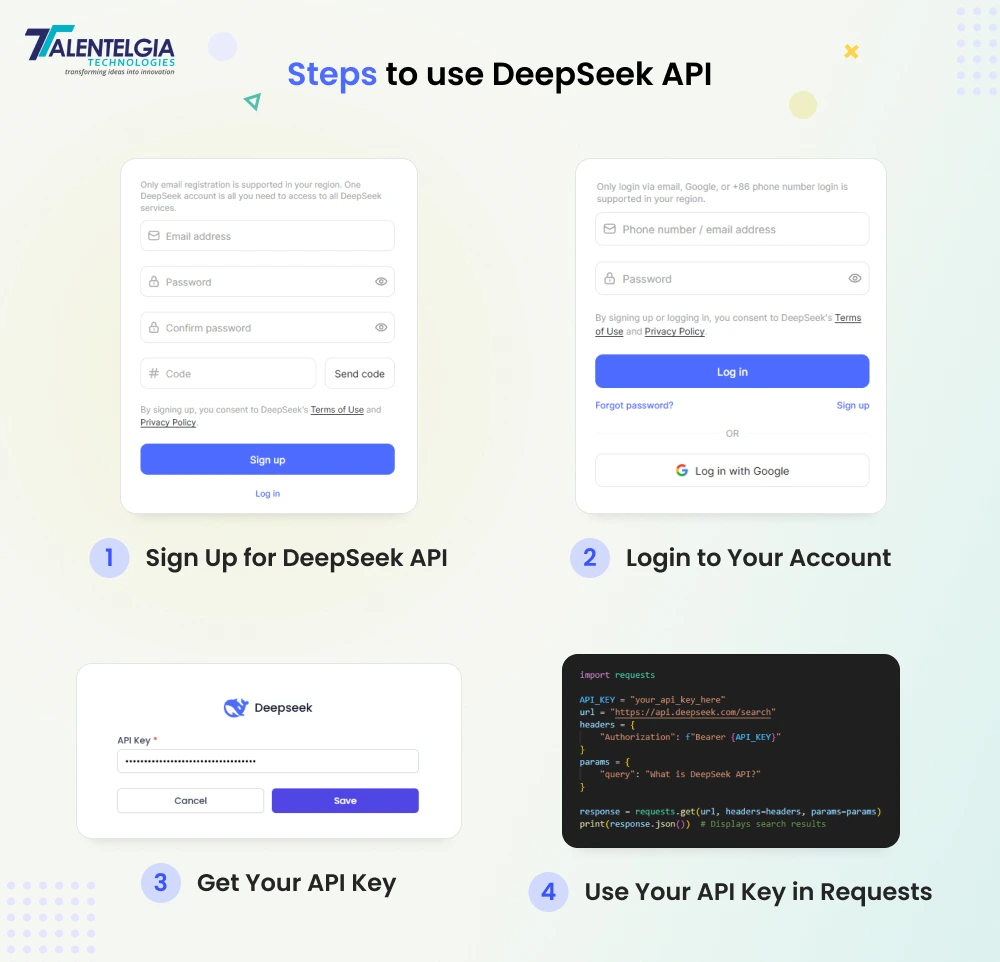
1.1 Sign Up for DeepSeek API
- Open your web browser and go to the DeepSeek API website (e.g., deepseek.com).
- Click on the Sign Up button.
- Enter your email, password, and other details to create an account.
- Verify your email by clicking on the confirmation link sent to your inbox.
1.2 Login to Your Account
- Once your account is verified, go back to the DeepSeek API website and click on Log In.
- Enter your email and password to access your account.
1.3 Get Your API Key
- After logging in, go to the Developer Dashboard or API Keys section.
- Click Generate API Key (or a similar button).
- A unique API key will appear. This is your access pass to use DeepSeek API.
Important: Keep your API key private (do not share it with anyone). Copy and save the key somewhere safe, as you’ll need it in your code.
1.4 Use Your API Key in Requests
Once you have your API key, you need to use it every time you make a request. Here’s a simple example in Python:
python
import requests
API_KEY = "your_api_key_here"
url = "https://api.deepseek.com/search"
headers = {
"Authorization": f"Bearer {API_KEY}"
}
params = {
"query": "What is DeepSeek API?"
}
response = requests.get(url, headers=headers, params=params)
print(response.json()) # Displays search results
By completing Step 1, you now have:
- A DeepSeek API account
- Your API key
- A way to authenticate your requests
Now, you’re ready to make your first API call!
Step 2: Install Required Tools
Once you have the API key, the next thing to do is install the tools on your computer that you will use to communicate with the DeepSeek API and get useful information.
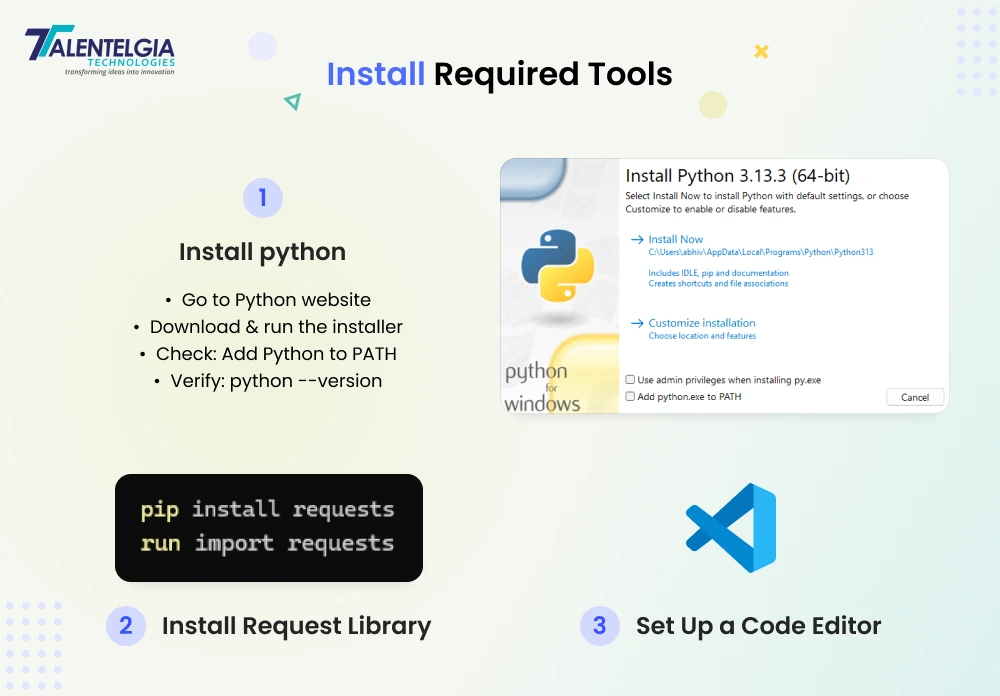
Install Python
Python is a widely used programming language that is used for interacting with APIs. If you do not have Python installed on your computer, follow these instructions to install it.
- Open your web browser and navigate to the official Python website.
- Download the current version of Python that is compatible with your operating system.
- Open the file that you downloaded and proceed with the installation process.
- While installing, select the check box to add Python to the system path.
- Once you are done installing, open a command prompt or terminal and run the command python –version to confirm that the installation is successful.
Install Requests Library
The requests library in Python makes it easy for you to send and receive data from APIs.
- Open a command prompt or terminal.
- If you are using a programming language like Python, install the required libraries. Type the command ‘ pip install requests ‘ and press enter.
- For JavaScript (Node.js), you might need:
bash::
npm install axios- Wait for the installation to finish.
- To verify if the library has been correctly installed, type ‘ python ‘ and then type ‘ import requests ’ in the Python shell. If no error shows, the installation was a success.
Set Up a Code Editor
A code editor assists you in writing and testing your API calls effectively.
- Download and install a code editor like Visual Studio Code or PyCharm.
- Open the editor and make a new Python file.
- Save the file with a .py extension, which is the extension for a Python script.
After these tools are installed, you can write code that interacts with the DeepSeek API.
Also Read: Best No-Code AI Tools
Step 3: Make Your First API Request
Now that the required tools are installed, the next thing to do is to make a request to the DeepSeek API. This involves coding a small snippet of code to test whether the API is functioning correctly.
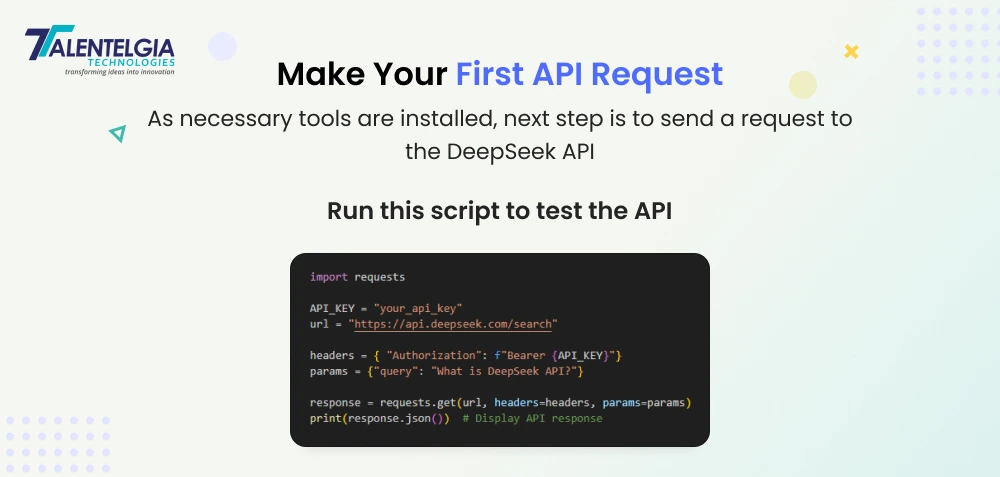
Understanding API Requests
An API request is a method of requesting the DeepSeek API for data. It’s the same as typing a query into a web search and getting an answer. The request should also have the API key, which serves as a password to authenticate access.
Writing Your First API Request
To request the DeepSeek API, do the following:
First, open your code editor and create a new Python file. Name it ‘ test_api.py ‘or any name of your choice.
In the file, type the following code:
import requests
API_KEY = "your_api_key"
url = "https://api.deepseek.com/search"
headers = {
"Authorization": f"Bearer {API_KEY}"
}
params = {
"query": "What is DeepSeek API?"
}
response = requests.get(url, headers=headers, params=params)
print(response.json()) # Display API responseFirst, let’s import the requests library so that Python knows how to interact with the API. Then, set the API endpoint or the web URL where the request is being made. Next, add your API key to validate your request. Finally, send the request and print out the response to see whether the API is functioning.
Running the Code
After the code is written, save the file and then open a terminal or command prompt. Move to the directory where the file has been saved. Execute the script by typing ‘ python test_api.py ‘ and then pressing enter. If you have everything properly set up, you should get a response from the API. This response may contain information like text, numbers, or that the request was successful.
These steps guarantee that the DeepSeek API is correctly functioning before proceeding with more intricate assignments.
Step 4: Process and Analyze API Response
Once the first API request has been successfully made, the subsequent step is to process the response obtained from the DeepSeek API.
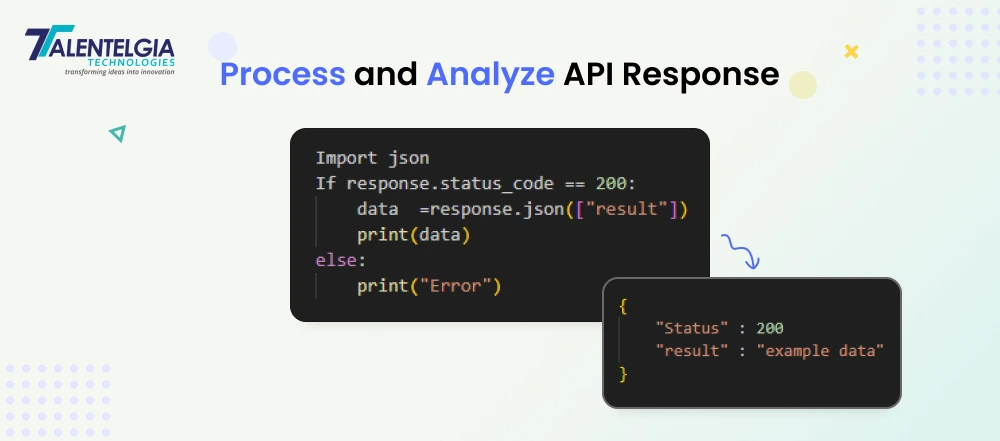
Understanding the API Response
As soon as a request is initiated, the API gives a response in an organized manner, mostly in JSON. JSON is short for JavaScript Object Notation and is widely used for data transfer as it is simple to read and process.
Example response :
json:
{ "results": [
{
"title": "DeepSeek API Guide",
"url": "https://deepseek.com/docs",
"snippet": "Learn how to use DeepSeek API for intelligent search."
}
]
}Extracting Useful Information
The response consists of various bits of information, such as the status of the request, the requested information, and occasionally error messages in case something goes wrong. To make useful data extraction, the response must be parsed.
For instance, in Python, this can be done by using the json module. If the response contains a field named result, it can be extracted by response.json()[\”result\”]. This only displays the information that is required rather than the whole response.
Handling Errors
At other times, the API request can fail because of invalid inputs, network connectivity, or an expired API key. A check for the response status code should always be done. The status code should be 200 if the request was successful. A different number, for example, 400 or 500, could mean that there is a problem that needs to be corrected before going any further.
Step 5: Implement API in a Project
After understanding and processing the API response, the subsequent task is applying it in a practical project.
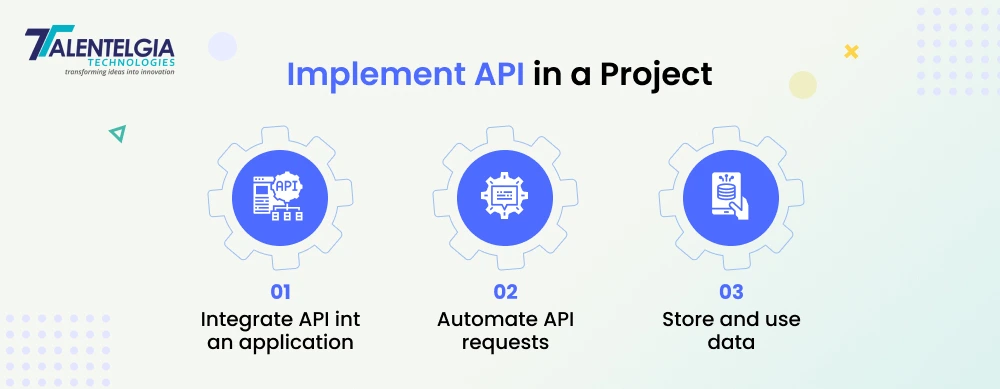
Using API in an Application
The DeepSeek API can be applied in various kinds of applications, like chatbots, data-analyzing software, or automation scripts. Based on the project, the API may be invoked several times in order to retrieve live data.
Automating API Requests
Rather than repeatedly running the API request manually, automation can be employed. This is achieved by running the request at regular time intervals or when a condition is triggered. This applies to applications that need frequent updates from the API.
Storing and Using the Data
After the API produces helpful information, it can be cached in a database or surfaced in an application interface. This process is based on the nature of the project that is being developed. For instance, if the API gives search results, the results are surfaced in a user-friendly manner, like a list or table.
By properly incorporating the API, applications may be more capable and give real-time data effectively.
Step 6: Handle Errors and API Rate Limits
Ensure your application handles errors gracefully:
- 429 Error: Too many requests – implement rate limiting.
- 401 Error: Invalid API key – check authentication.
- 500 Error: Server issue – retry the request after a few seconds.
Example of handling errors in Python:
python
if response.status_code == 200:
print("Success:", response.json())
elif response.status_code == 401:
print("Authentication Error: Check your API key")
elif response.status_code == 429:
print("Rate Limit Exceeded: Slow down requests")
else:
print("Error:", response.status_code)Step 7: Optimize API Usage for Performance
- Cache frequent requests to reduce API calls.
- Use efficient queries to avoid unnecessary data retrieval.
- Monitor API usage to stay within the allowed rate limits.
By following these steps, you can integrate, optimize, and use DeepSeek API effectively in your applications.
Also Read: Email API Integration for Developers: Fast & Reliable
Conclusion
Throughout this guide, from setting up API access and sending your first request to processing responses, error handling, and optimizing API performance, we have covered it all in this guide. If you follow these steps, you can easily incorporate DeepSeek API into your projects with enhanced search accuracy and user experience.
As technology keeps evolving, the utilization of smart APIs such as DeepSeek will become a necessity for businesses and programmers who wish to remain at the forefront. If you now possess a firm background, it's time to venture out, play around, test new boundaries, and tap the full power of DeepSeek API in your project.
Frequently Asked Questions (FAQs)
How do I resolve a “Request Limit Exceeded” error?
This indicates that you have exceeded the permissible number of API requests for a specific duration. You may either wait out the reset period or increase your request limit by upgrading your plan.
What can I do if the DeepSeek API response is slow?
Slow response times can be due to high server load or network conditions. To rectify this, verify your internet connection, tweak your API calls (e.g., minimize the request size), or use a lower-latency server if present.
Why am I receiving incomplete or wrong data?
This may occur if your query parameters are not properly set. Check your API request format and confirm that you are applying the proper filters and parameters to obtain proper results.
How do I fix a “403 Forbidden” error?
A 403 error means you are not allowed to access the requested resource. Ensure your API key is valid, verify whether your account has the required level of access, and ensure your IP is not blocked by the API provider.
What do I do if my API request is timing out?
A timeout usually occurs due to network issues or slow API processing. To fix this, try increasing the timeout limit in your code, checking the API’s status page for downtime, or optimizing your request to fetch only necessary data.

 Healthcare App Development Services
Healthcare App Development Services
 Real Estate Web Development Services
Real Estate Web Development Services
 E-Commerce App Development Services
E-Commerce App Development Services E-Commerce Web Development Services
E-Commerce Web Development Services Blockchain E-commerce Development Company
Blockchain E-commerce Development Company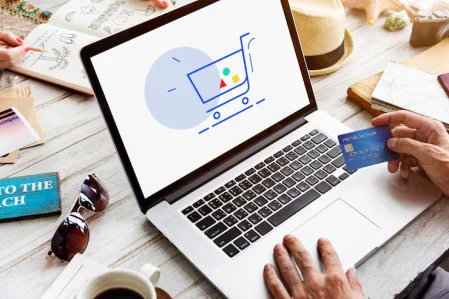
 Fintech App Development Services
Fintech App Development Services Fintech Web Development
Fintech Web Development Blockchain Fintech Development Company
Blockchain Fintech Development Company
 E-Learning App Development Services
E-Learning App Development Services
 Restaurant App Development Company
Restaurant App Development Company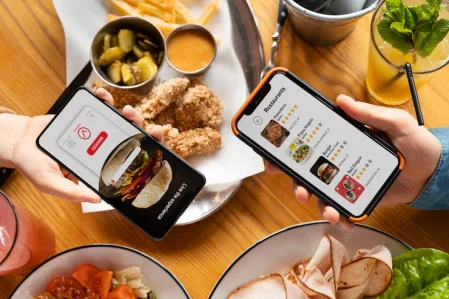
 Mobile Game Development Company
Mobile Game Development Company
 Travel App Development Company
Travel App Development Company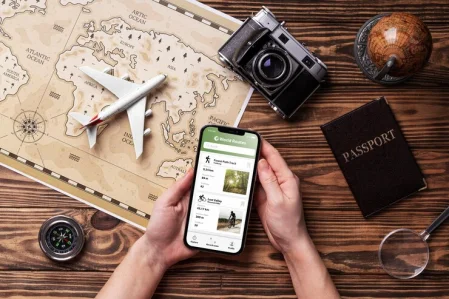
 Automotive Web Design
Automotive Web Design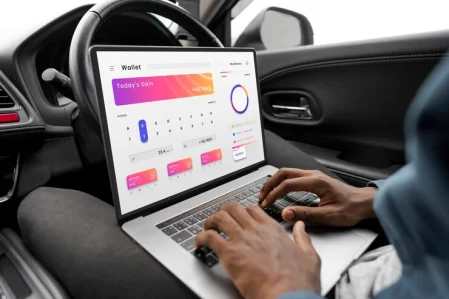
 AI Traffic Management System
AI Traffic Management System
 AI Inventory Management Software
AI Inventory Management Software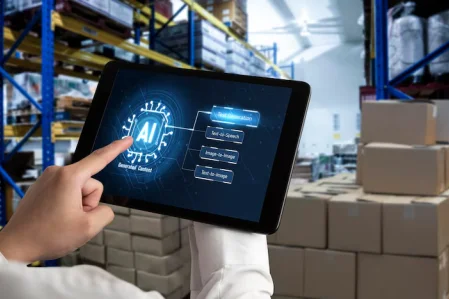
 AI Software Development
AI Software Development  AI Development Company
AI Development Company  AI App Development Services
AI App Development Services  ChatGPT integration services
ChatGPT integration services  AI Integration Services
AI Integration Services  Generative AI Development Services
Generative AI Development Services  Natural Language Processing Company
Natural Language Processing Company Machine Learning Development
Machine Learning Development  Machine learning consulting services
Machine learning consulting services  Blockchain Development
Blockchain Development  Blockchain Software Development
Blockchain Software Development  Smart Contract Development Company
Smart Contract Development Company  NFT Marketplace Development Services
NFT Marketplace Development Services  Asset Tokenization Company
Asset Tokenization Company DeFi Wallet Development Company
DeFi Wallet Development Company Mobile App Development
Mobile App Development  IOS App Development
IOS App Development  Android App Development
Android App Development  Cross-Platform App Development
Cross-Platform App Development  Augmented Reality (AR) App Development
Augmented Reality (AR) App Development  Virtual Reality (VR) App Development
Virtual Reality (VR) App Development  Web App Development
Web App Development  SaaS App Development
SaaS App Development Flutter
Flutter  React Native
React Native  Swift (IOS)
Swift (IOS)  Kotlin (Android)
Kotlin (Android)  Mean Stack Development
Mean Stack Development  AngularJS Development
AngularJS Development  MongoDB Development
MongoDB Development  Nodejs Development
Nodejs Development  Database Development
Database Development Ruby on Rails Development
Ruby on Rails Development Expressjs Development
Expressjs Development  Full Stack Development
Full Stack Development  Web Development Services
Web Development Services  Laravel Development
Laravel Development  LAMP Development
LAMP Development  Custom PHP Development
Custom PHP Development  .Net Development
.Net Development  User Experience Design Services
User Experience Design Services  User Interface Design Services
User Interface Design Services  Automated Testing
Automated Testing  Manual Testing
Manual Testing  Digital Marketing Services
Digital Marketing Services 
 Ride-Sharing And Taxi Services
Ride-Sharing And Taxi Services Food Delivery Services
Food Delivery Services Grocery Delivery Services
Grocery Delivery Services Transportation And Logistics
Transportation And Logistics Car Wash App
Car Wash App Home Services App
Home Services App ERP Development Services
ERP Development Services CMS Development Services
CMS Development Services LMS Development
LMS Development CRM Development
CRM Development DevOps Development Services
DevOps Development Services AI Business Solutions
AI Business Solutions AI Cloud Solutions
AI Cloud Solutions AI Chatbot Development
AI Chatbot Development API Development
API Development Blockchain Product Development
Blockchain Product Development Cryptocurrency Wallet Development
Cryptocurrency Wallet Development About Talentelgia
About Talentelgia  Our Team
Our Team  Our Culture
Our Culture 
 Healthcare App Development Services
Healthcare App Development Services Real Estate Web Development Services
Real Estate Web Development Services E-Commerce App Development Services
E-Commerce App Development Services E-Commerce Web Development Services
E-Commerce Web Development Services Blockchain E-commerce
Development Company
Blockchain E-commerce
Development Company Fintech App Development Services
Fintech App Development Services Finance Web Development
Finance Web Development Blockchain Fintech
Development Company
Blockchain Fintech
Development Company E-Learning App Development Services
E-Learning App Development Services Restaurant App Development Company
Restaurant App Development Company Mobile Game Development Company
Mobile Game Development Company Travel App Development Company
Travel App Development Company Automotive Web Design
Automotive Web Design AI Traffic Management System
AI Traffic Management System AI Inventory Management Software
AI Inventory Management Software AI Software Development
AI Software Development AI Development Company
AI Development Company ChatGPT integration services
ChatGPT integration services AI Integration Services
AI Integration Services Machine Learning Development
Machine Learning Development Machine learning consulting services
Machine learning consulting services Blockchain Development
Blockchain Development Blockchain Software Development
Blockchain Software Development Smart contract development company
Smart contract development company NFT marketplace development services
NFT marketplace development services IOS App Development
IOS App Development Android App Development
Android App Development Cross-Platform App Development
Cross-Platform App Development Augmented Reality (AR) App
Development
Augmented Reality (AR) App
Development Virtual Reality (VR) App Development
Virtual Reality (VR) App Development Web App Development
Web App Development Flutter
Flutter React
Native
React
Native Swift
(IOS)
Swift
(IOS) Kotlin (Android)
Kotlin (Android) MEAN Stack Development
MEAN Stack Development AngularJS Development
AngularJS Development MongoDB Development
MongoDB Development Nodejs Development
Nodejs Development Database development services
Database development services Ruby on Rails Development services
Ruby on Rails Development services Expressjs Development
Expressjs Development Full Stack Development
Full Stack Development Web Development Services
Web Development Services Laravel Development
Laravel Development LAMP
Development
LAMP
Development Custom PHP Development
Custom PHP Development User Experience Design Services
User Experience Design Services User Interface Design Services
User Interface Design Services Automated Testing
Automated Testing Manual
Testing
Manual
Testing About Talentelgia
About Talentelgia Our Team
Our Team Our Culture
Our Culture
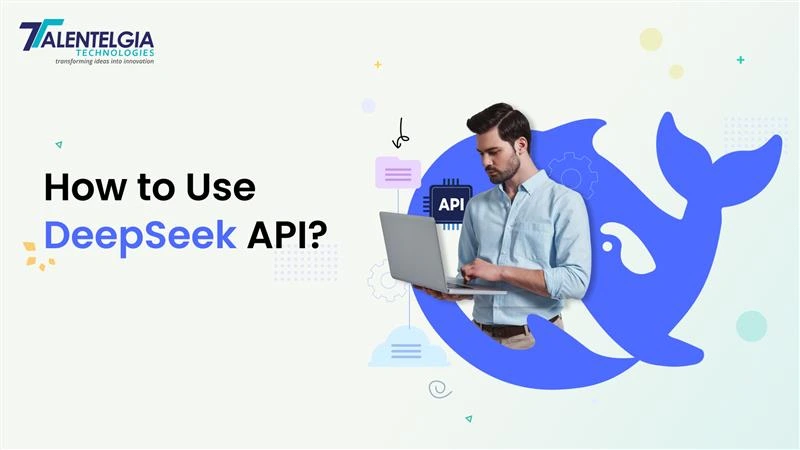

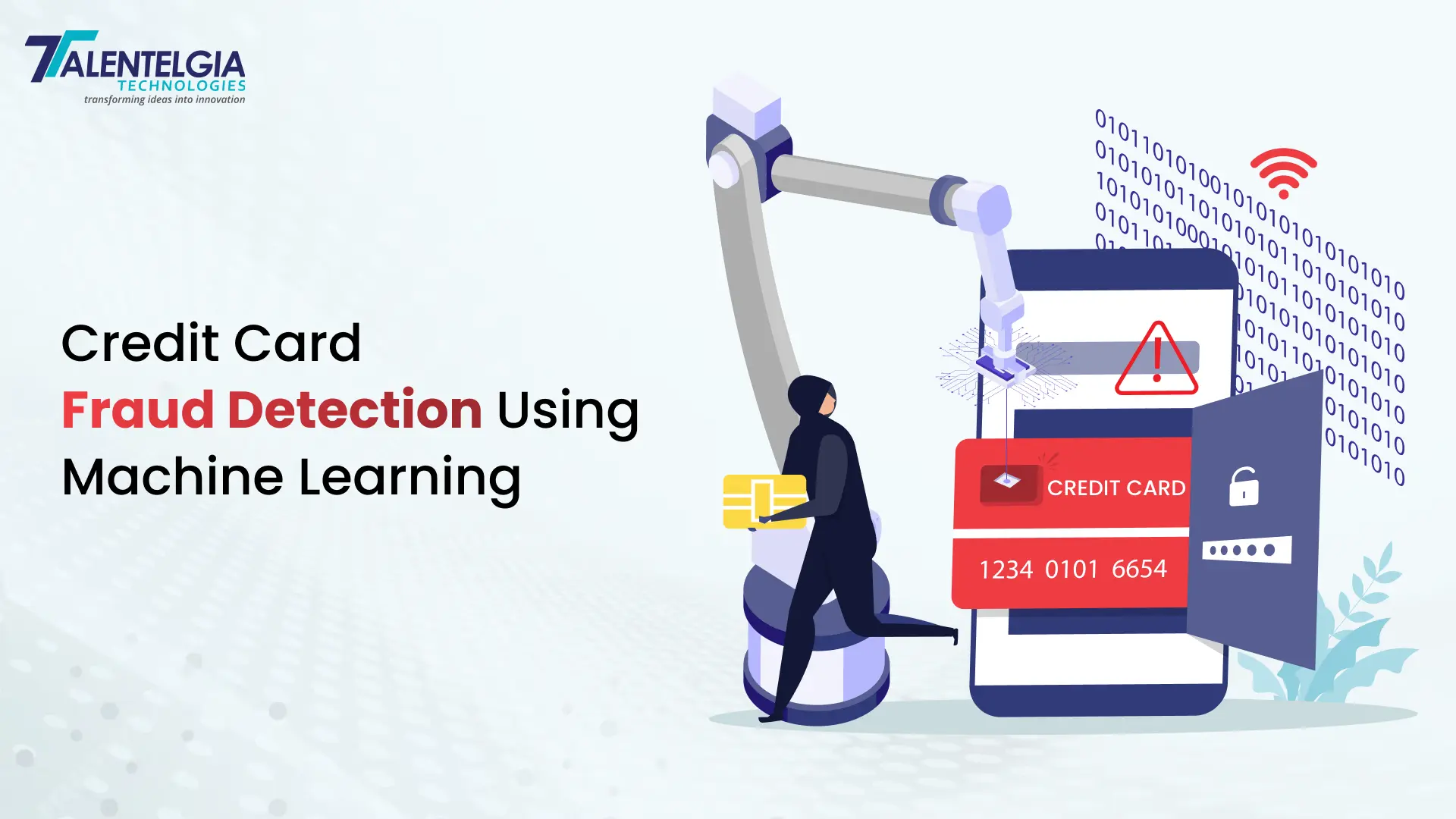

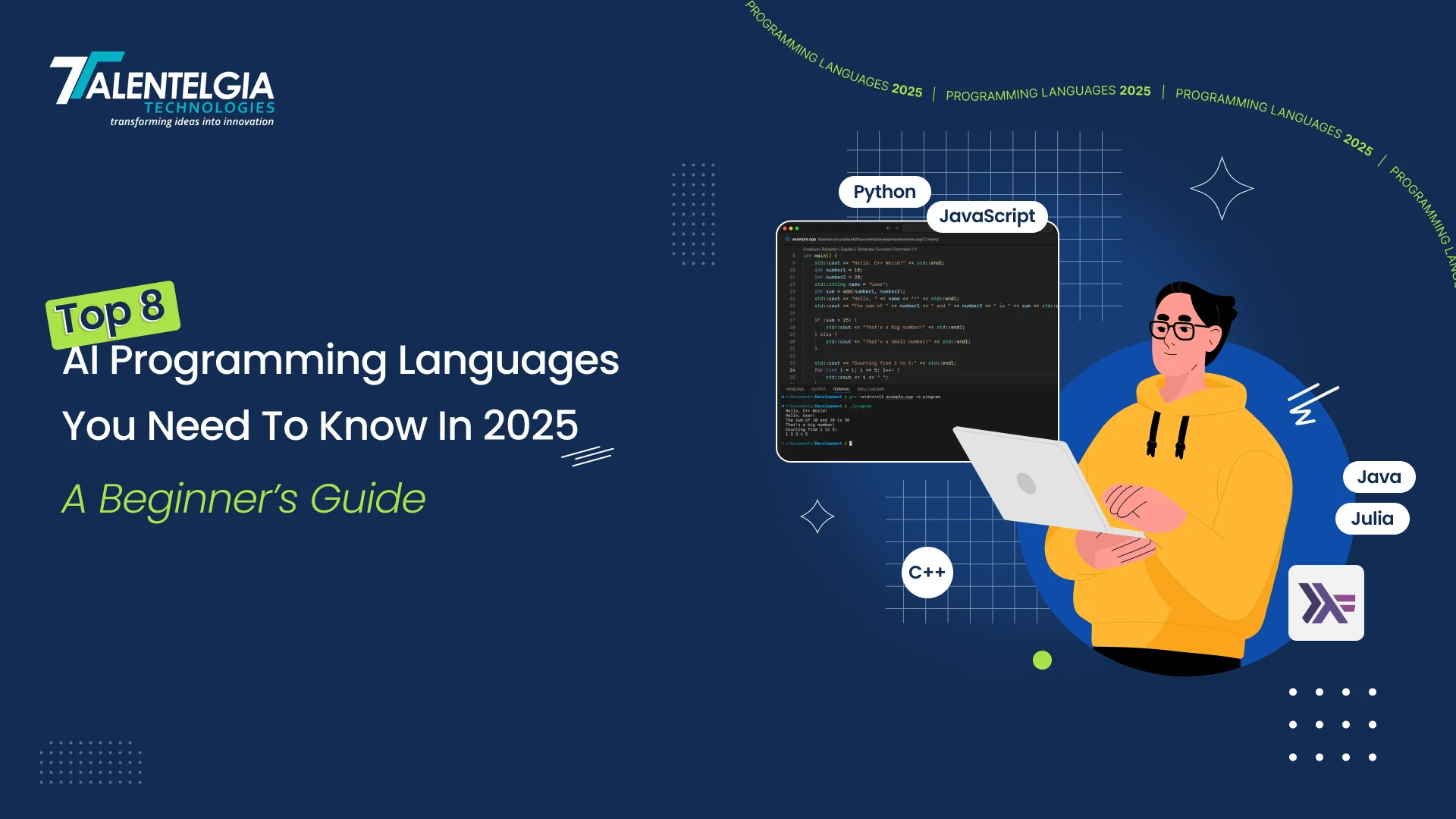





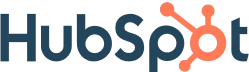
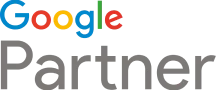





 Write us on:
Write us on:  Business queries:
Business queries:  HR:
HR: 




